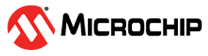3.2 Creating an Image for SAMA5D2_Xplained to Boot using eMMC
A single bootable image is required to write on eMMC of the SAMA5D2 Xplained target. This image must contain all the previous images (AT91bootstrap, u-boot, env file, device tree blob(dtb), kernel and rootfs). To create the image, perform the following steps.
- Create a directory called test under
home directory. Create a dummy image file
sdcard.img, using the following command:$sudo dd if=/dev/zero of=<path>/test/sdcard.img bs=2G count=1 $ls -al - Move to the
testdirectory and partition the image file with two partitions, using the following commands:$sudo fdisk sdcard.img Welcome to fdisk(util-linux 2.27.1). Changes will remain in memory only, until you decide to write them. Be careful before using the write command. Device does not contain a recognized partition table. Created a new DOS disklabel with disk identifier 0x24d68b30. Command (m for help): n Partion type p primary (0 primary, 0 extended, 4 free) e extended (container for logical partions) Select (default p): p Partition number (1-4, default 1): First sector (2048-4194295, default 2048): Last sector, +sectors or +size{K,M,G,T,P} (2048-4194295, default 4194295):+64M Created a new partition 1 of type 'Linux' and of size 64 MiB. Command (m for help): t Selected partion 1 Hex code (type L to list all codes): b Changed type of partition 'Linux' to 'W95 FAT32'. Command (m for help): n Partion type p primary (1 primary, 0 extended, 3 free) e extended (container for logical partitions) Select (default p): Using default response p. Partition number (2-4, default 2): First sector (133120-4194295, default 133120): Last sector, +sectors or +size{K,M,G,T,P} (133120-4194295, default4194295): Created a new partition 2 of type 'Linux' and of size 2 GiB. Command (m for help): w The partition table has been altered. Syncing disks.Two partitions in
sdcard.imgfile are created successfully. - Mount the two partitions on two loop
devices, using the following
commands:
$sudo losetup /dev/loop20 sdcard.img -o 1048576 $sudo losetup /dev/loop21 sdcard.img -o 68157440Note:- The numbers 1048576 and 68157440 are the offsets of the partitions.
- Before using the loop device kindly check whether the loop device is
already assigned. If the loop device is already taken the following
error is displayed:
losetup: sdcard.img: failed to set up loop device: Device or resource busy
- To resolve the error, use the
following command to check the loop device is already in use or
not:
$ losetup -a - If the loop device is already in use,
unmount it by using
umountcommand or use a different loop device.The partition can be verified by using the following command:fdisk -l sdcard.img Disk sdcard.img: 2 GiB, 2147479552 bytes, 4194296 sectors Units: sectors of 1 * 512 = 512 bytes Sector size (logical/physical): 512 bytes / 512 bytes I/O size (minimum/optimal): 512 bytes / 512 bytes Disklabel type: dos Disk identifier: 0x7d182fdd Device Boot Start End Sectors Size Id Type sdcard.img1 2048 133119 131072 64M b W95 FAT sdcard.img2 133120 4194295 4061176 2G 83 LinuxHere, the first partition starts at "2048" location and its physical location is (512 bytes * 2048) 1048576.
Similarly, the second partition starts at "133120" location and its physical location is (512 bytes * 133120) 68157440.
- Format the partitions that are
mounted on the loop devices, using the following
commands:
$sudo mkfs.vfat /dev/loop20 $sudo mkfs.ext4 /dev/loop21 - Create two temporary folders and
mount each partition (FAT32 and EXT4) on the folders, using the following
commands:
$ mkdir emmcmntp1 $ mkdir emmcmntp2 $ sudo mount -o loop,offset=1048576 sdcard.img emmcmntp1 $ sudo mount -o loop,offset=68157440 sdcard.img emmcmntp2Note: If the loop device is wrongly chosen, the following error will be displayed during mounting the loop device.mount: emmcmntp1: overlapping loop device exists for /<path>/sdcard.imgIf we proceed further without fixing the cause, even after copying the FAT partition modules, in the final image FAT partition will be still empty. The solution for this issue is to select the proper loop device.
- In the first partition (FAT32), copy
the AT91bootstrap, u-boot, uboot.env, kernel and dtb files, using the following
commands:
$ cd emmcmntp1 $ sudo cp <path>at91bootstrap/binaries/BOOT.bin . $ sudo cp <path>u-boot-at91/u-boot.bin . $ sudo cp <path>uboot.env . $ sudo cp <path>linux-at91/arch/arm/boot/zImage . $ sudo cp <path>linux-at91/arch/arm/boot/dts/at91-sama5d2_xplained.dtb . - In the second partition (EXT4), copy
the rootfs already built in Building Root File System, using the following
commands:
$ cd ../emmcmntp2 $ sudo tar -xvf <path>rootfs.tar . - Unmount the temporary mount points
emmcmntp1, emmcmntp2, and loop device using the following
commands:
$ cd .. $ sudo umount emmcmntp1 emmcmntp2 $ sudo losetup -d/dev/loop20 $ sudo losetup -d/dev/loop21