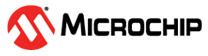1.5 Clock Configuration
This example application shows how to configure the clock system to run the device at maximum frequency. It outputs a prescaled clock signal on a GPIO pin for measurement and verification.
Description
The clock system generates and distributes the clock for the processor and peripherals. This example application shows how to use the clock manager to configure the device to run at the maximum possible speed. A prescaled clock signal is routed to the GPIO pin to measure the frequency and accuracy of the internal device clock.
Downloading and Building the Application
To clone or download this application from Github, go to the main page of this repository and then click Clone button to clone this repository or download as zip file.
Path of the application within the repository is apps/clock/clock_config.
To build the application, refer to the following table and open the project using its IDE.
| Project Name | Description |
|---|---|
| pic32wm_bw1_curiosity.X | MPLAB X project for PIC32WM-BW1 Curiosity board |
Setting Up the Hardware
The following table shows the target hardware for the application projects.
| Project Name | Board |
|---|---|
| pic32wm_bw1_curiosity.X | PIC32WM-BW1 Curiosity board |
Setting Up PIC32WM-BW1 Curiosity Board
- Connect an oscilloscope to monitor the PORT pin RA8 (SCL pin on mikroBUS™ socket)
- Connect the USB port on the board to the computer using a USB Type-C cable
Running the Application
- Build and program the application using its IDE.
- Observe a clock of 4 MHz on the clock output pin.
- LED should be blinking continuously.
| Board | LED Name |
|---|---|
| PIC32WM-BW1 Curiosity board | Green LED |