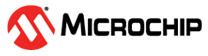1.12 GPIO Polling
This example application demonstrates how to poll the switch input and indicate the switch status using the LED.
Description
This application uses the GPIO peripheral library to read the GPIO pin connected to the switch, and drives the GPIO pin connected to the LED to indicate the switch status. The LED is turned ON when the switch is pressed and turned OFF when the switch is released.
Downloading and Building the Application
To clone or download this application from Github, go to the main page of this repository and then click Clone button to clone this repository or download as zip file.
Path of the application within the repository is apps/gpio/gpio_led_on_off_polling.
To build the application, refer to the following table and open the project using its IDE.
| Project Name | Description |
|---|---|
| pic32wm_bw1_curiosity.X | MPLAB X project for PIC32WM-BW1 Curiosity board |
Setting Up the Hardware
The following table shows the target hardware for the application projects.
| Project Name | Board |
|---|---|
| pic32wm_bw1_curiosity.X | PIC32WM-BW1 Curiosity board |
Setting Up PIC32WM-BW1 Curiosity Board
- Connect the USB port on the board to the computer using a UBS Type-C cable
Running the Application
- Build and program the application project using its IDE.
- The LED is turned ON when the switch is pressed, and turned OFF when the switch is released.
| Board | Switch Name | LED Name |
|---|---|---|
| PIC32WM-BW1 Curiosity board | SW2 | Green LED |