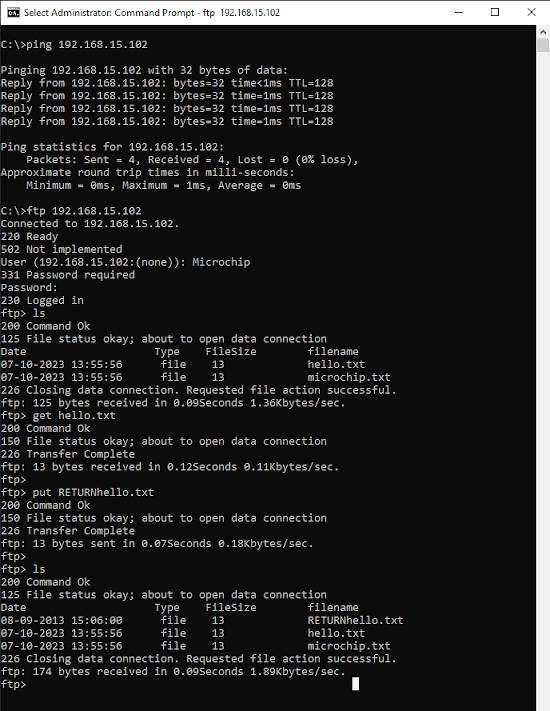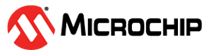1.17 TCP/IP WEB & FTP SERVER with MPFS & FATFS
The Web and FTP Server configuration demonstrates creating an application where HTTP web server will use MPFS with NVM media and FTP server will use FAT FS with SDCARD as media.
The Non-Volatile Memory (NVM) Microchip Proprietary File System (MPFS) is used for storing the web pages in the internal Flash.
The FAT FS File System is used for storing any type of files and FTP server will read from and write to this FS.
TCP/IP WEB & FTP SERVER with MPFS & FATFS MCC Configuration
The following Project Graph diagram shows the Harmony components included in this application demonstration.
MCC is launched by selecting Tools > Embedded > MPLAB® Code Configurator from the MPLAB X IDE and after opening the project, TCP/IP demo project is ready to be configured and regenerated.
TCP/IP Root Layer Project Graph
The root layer project shows that UART2 peripheral is selected to do read and write operation for TCP/IP commands.
This is the basic configuration with SYS_CONSOLE, SYS_DEBUG and SYS_COMMAND modules. These modules are required for TCP/IP command execution.
TCP/IP application with both MPFS and FAT FS access. The below root project graph depicts the use of more than FS by TCP/IP stack. Also HTTP Server use Wolfssl library to support secured web server on port. 443
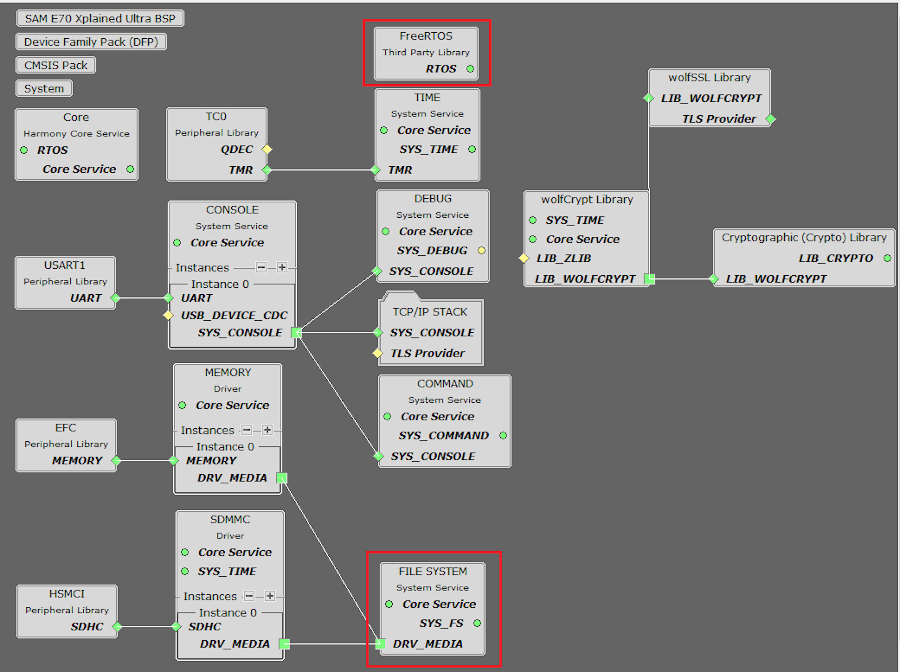
WolfSSL component is selected for secure connection which supports TLS and WolfSSL-Crypto component is selected for MD5 and SHA authentication.
Both MPFS and FAT File System Configuration -
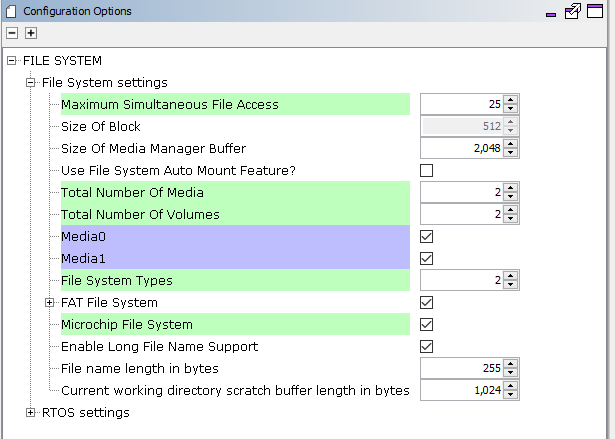
FreeRTOS component is required for RTOS application. For bare-metal (non-RTOS) FreeRTOS component should not be selected.
TCP sockets calculate the ISN using the wolfSSL crypto library.
TCP/IP Configuration
- SAM E70 Xplained Ultra
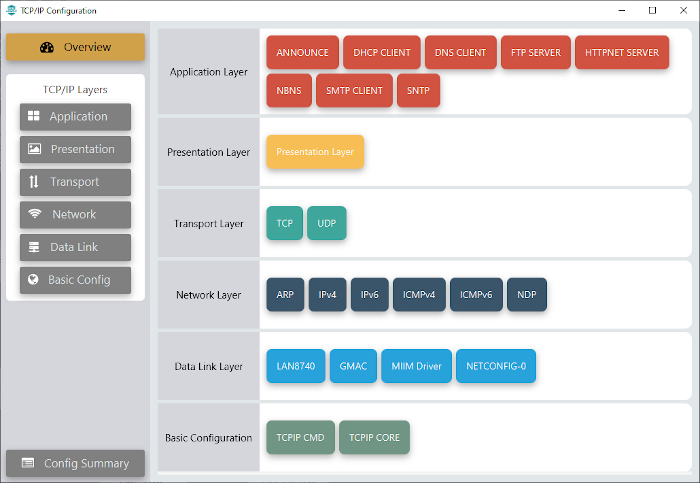
- SAM E70 Xplained Ultra
TCP/IP Required Application
TCP/IP demo use these application module components for this demo.
Announce module to discover the Microchip devices within a local network.
DHCP Client module to discover the IPv4 address from the nearest DHCP Server.
DNS Client provides DNS resolution capabilities to the stack.
FTP SERVER facilitates the uploading of files to, and downloading of files from, a network device.
FTP server use the FAT FS to access files from SDCARD media.
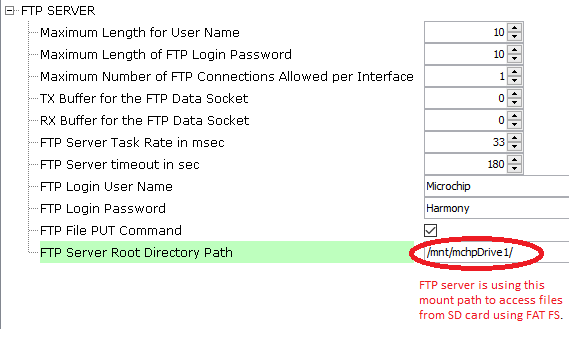
HTTPNET Server module is selected to run the web_server for the port number 443.
HTTPNET server with Web directory Mount path and Security port number configuration:
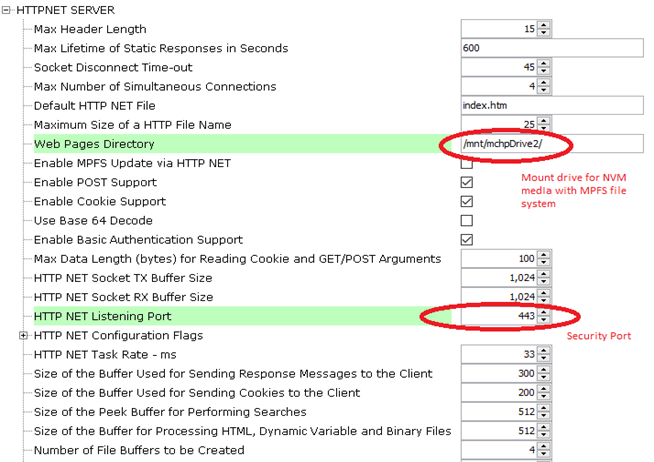
Http Server module use the NVM mount path with MPFS files system. Also HTTP server module use the secured port number 443.
NBNS NetBIOS Name Service protocol associates host names with IP addresses. This assign of human-name host names to access boards on the same subnet.
SMTP CLIENT let applications send e-mails to any recipient worldwide.
SNTP Simple Network Time Protocol updates its internal time periodically using a pool of public global time servers.
TCPIP Data Link Layer
Internal ethernet driver(gmac) is enabled with the external LAN8740 PHY driver library for SAME70 demonstartion.
The MIIM Driver supports asynchronous read/write and scan operations for accessing the external PHY registers and notification when MIIM operations have completed.
TCP/IP WEB & FTP SERVER with MPFS & FATFS Hardware Configuration
This is the section describes the hardware configuration for ATSAM E70 Xplained Ultra Evaluation Kit and one can be used for the respective application demonstration.
This section describes the required default hardware configuration use SAM E70 Xplained Ultra Evaluation Kit
Ensure ERASE jumper is Open.
Open the J805 Jumper
Refer to the SAM E70 Xplained Ultra User Guide

Insert the LAN8740 PHY daughter board on the ETHERNET PHY MODULE header.
Connect the micro USB cable from the computer to the DEBUG USB connector on the SAM E70 Xplained Ultra Evaluation Kit
Establish a connection between the router/switch with the SAM E70 Xplained Ultra Evaluation Kit through the RJ45 connector

TCP/IP WEB & FTP SERVER with MPFS & FATFS Running Application
This application uses more than one FS for the TCP/IP application demonstration. Here HTTP Net server uses Microchip Proprietary File System (MPFS) as a read only FS. Here MPFS FS reads web pages from Non-Volatile Memory (NVM) media which is used to store the web server pages.
The FAT FS File System read and writes to SDCard memory media which is used for storing any type of files. FTP server will read from and write to this SDcard media using FAT FS.
This table list the name and location of the MPLAB X IDE project folder for the demonstration.
| Project Name | Target Device | Target Development Board | Description |
|---|---|---|---|
| sam_e70_xult.X | ATSAME70Q21B | SAME70 Xplained Ultra + LAN8740 PHY Daughter board | Demonstrates the TCP/IP Web & FTP Server with more than one FS on a development board with ATSAME70Q21B device and LAN8740 PHY daughter board. This implementation is based on Bare Metal ( non-RTOS ). |
| sam_e70_xult_freertos.X | ATSAME70Q21B | SAME70 Xplained Ultra + LAN8740 PHY Daughter board | Demonstrates the TCP/IP Web & FTP Server with more than one FS on a development board with ATSAME70Q21B device and LAN8740 PHY daughter board. This implementation is based on FreeRTOS. |
- Ensure a microSD/SD card is formatted and loaded with the web pages provided within the < install-dir > /net_apps_sam_e70_v71/apps/web_ftp_server_mpfs_fatfs/firmware/src/web_pages directory.
Running Demonstration Steps
Build and download the demonstration project on the target board.
If the board has a UART connection:
A virtual COM port will be detected on the computer, when the USB cable is connected to USB-UART connector.
Open a standard terminal application on the computer (like Hyper-terminal or Tera Term) and configure the virtual COM port.
Set the serial baud rate to 115200 baud in the terminal application.
See that the initialization prints on the serial port terminal.
When the DHCP client is enabled in the demonstration, wait for the DHCP server to assign an IP address for the development board. This will be printed on the serial port terminal.
Alternatively: Use the Announce service or ping to get the IP address of the board.
Run tcpip_discoverer.jar to discover the IPv4 and IPv6 address for the board.
HTTP Server Output -
An HTTP server is hosted by the demonstration application. Open a web browser and direct it to the board running the HTTP server by typing the URL in the address bar (for example, https://mchpboard_c), and then pressing Enter.
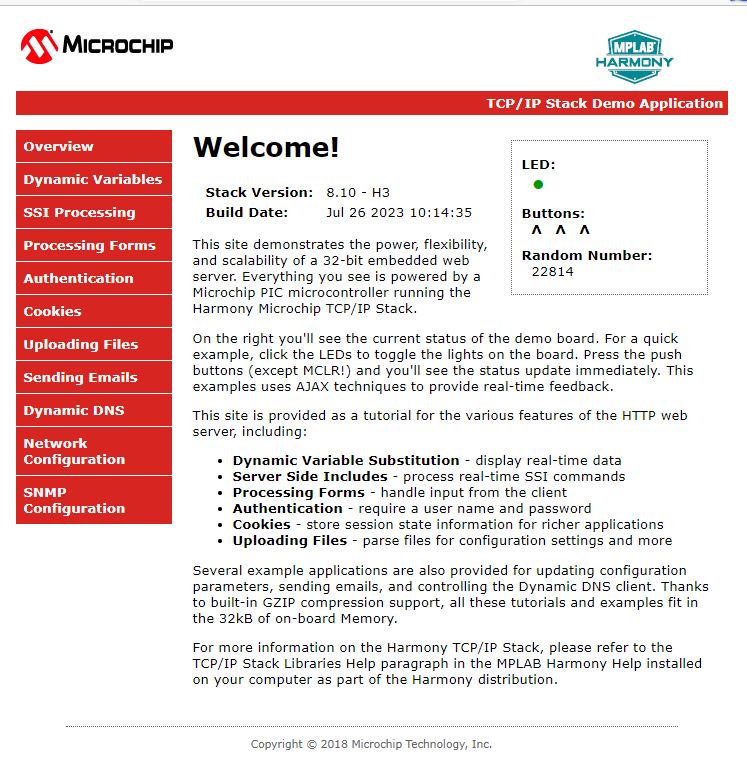
The demonstration application features following:
Dynamic Variables and Real-time Hardware Control - On the Overview page the LEDs can be clicked to toggle the LEDs on the Microchip hardware development board. The SWITCHes on the Microchip hardware development board can be pressed to toggle the Buttons on the web page. The dynamic variables can be updated in real-time on the HTTP server.
Form Processing - Input can be handled from the client by using the GET and POST methods (this functionality controls the on-board LEDs and is operational only on the Explorer 16 Development Board)
Authentication - Shows an example of the commonly used restricted access feature
Cookies - Shows an example of storing small text strings on the client side
Server Side Includes - An example of how SSI can be used to support dynamic content
File Uploads - Shows an example of a file upload using the POST method. The HTTP server can_accept_a user-defined MPFS/MPFS2 image file for web pages.
Send E-mail - Shows simple SMTP POST methods
Dynamic DNS - Exercises Dynamic DNS capabilities
Network Configuration - The MAC address, host name, and IP address of the evaluation kit can be viewed in the Network Configuration page and some configurations can be updated
MPFS Upload - A new set of web pages can be uploaded to the web server using this feature, which is accessed through http://mchpboard_c/mpfsupload
Notes:
For the LED and SWITCH functionality portion of the demonstration, configure the GPIOs connected to LEDs and Switches on Microchip hardware development board, through the Pin Configuration manager in MPLAB® Code Configurator (MCC).
The location of the MPFS image is fixed at the beginning of the Flash page specified by DRV_MEMORY_DEVICE_START_ADDRESS. The size of the MPFS upload is limited to DRV_MEMORY_DEVICE_MEDIA_SIZE in the demonstration. The HTTP File Upload functionality has to be enabled when the project is generated.
FTP Server output -
Open the windows command prompt (i.e., cmd).
First check if the board is available by pinging (i.e., ping < ip address of board >), the response obtained is shown in the below screenshot.
Enter the command ftp < ip address of board >, the response obtained is shown in the below screenshot.
Users must use ftp login credentials to connect to the ftp server.
The File transfer to and from the user’s computer is shown below.