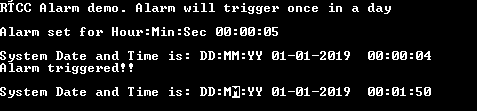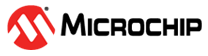1.23 RTCC Alarm Interrupt
This example application shows how to use the RTCC to configure the time and generate the alarm.
Description
This example application shows how to setup RTCC time and configure alarm using the RTCC Peripheral Library. The application sets up an alarm to be generated every day at a specified time. A message is sent via the Virtual COM port on the alarm trigger.
Downloading and Building the Application
To clone or download this application from Github, go to the main page of this repository and then click Clone button to clone this repository or download as zip file. This content can also be downloaded using content manager by following these instructions.
Path of the application within the repository is apps/rtcc/rtcc_alarm/firmware.
To build the application, refer to the following table and open the project using its IDE.
| Project Name | Description |
|---|---|
| pic32mk_gp_db.X | MPLABX project for PIC32MK GP Development Kit |
| pic32mk_mcj_curiosity_pro.X | MPLABX project for PIC32MK MCJ Curiosity Pro Board |
| pic32mk_mcm_curiosity_pro.X | MPLABX project for PIC32MK MCM Curiosity Pro Board |
| pic32mk_mca_curiosity_pro.X | MPLABX project for PIC32MK MCA Curiosity Pro Board |
Setting Up the Hardware
The following table shows the target hardware for the application projects.
| Project Name | Description |
|---|---|
| pic32mk_gp_db.X | PIC32MK GP Development Kit |
| pic32mk_mcj_curiosity_pro.X | PIC32MK MCJ Curiosity Pro Board |
| pic32mk_mcm_curiosity_pro.X | PIC32MK MCM Curiosity Pro Board |
| pic32mk_mca_curiosity_pro.X | PIC32MK MCA Curiosity Pro Board |
Setting Up PIC32MK GP Development Kit
- Connect micro USB cables from the J12(Debug USB) and J25 (USB-to-UART) connectors on the board to the computer
Setting Up PIC32MK MCJ Curiosity Pro Board
- Connect micro USB cable to the ‘USB Debug’ connector on the board to the computer
Setting Up PIC32MK MCM Curiosity Pro Board
- Connect micro USB cable to the ‘USB Debug’ connector on the board to the computer
- Connect the USB to UART port (J400) on the board to the computer using a micro USB cable
Setting Up PIC32MK MCA Curiosity Pro Board
- Connect micro USB cable to the ‘USB Debug’ connector on the board to the computer
Running the Application
- Open the Terminal application (Ex.: Tera term) on the computer
- Connect to the “USB to UART” COM port and configure the serial settings as
follows:
- Baud : 115200
- Data : 8 Bits
- Parity : None
- Stop : 1 Bit
- Flow Control : None
- Build and Program the application project using its IDE
- Console output will be as given below in the beginning:

- Once alarm triggers, following will be console output: