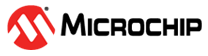1.33 UART Echo Interrupt
This example application demonstrates how to use the UART peripheral to transfer a block of data in a non-blocking manner.
Description
This example shows the read and write operation over a UART in a non-blocking manner. The peripheral interrupt is used to manage the transfer. It receives 10 characters from the terminal window and echoes them back.
Downloading and Building the Application
To clone or download this application from Github, go to the main page of this repository and then click Clone button to clone this repository or download as zip file. This content can also be downloaded using content manager by following these instructions.
Path of the application within the repository is apps/uart/uart_echo_interrupt/firmware.
To build the application, refer to the following table and open the project using its IDE.
| Project Name | Description |
|---|---|
| pic32mk_gp_db.X | MPLABX project for PIC32MK GP Development Kit |
| pic32mk_mcj_curiosity_pro.X | MPLABX project for PIC32MK MCJ Curiosity Pro Board |
| pic32mk_mcm_curiosity_pro.X | MPLABX project for PIC32MK MCM Curiosity Pro Board |
Setting Up the Hardware
The following table shows the target hardware for the application projects.
| Project Name | Description |
|---|---|
| pic32mk_gp_db.X | PIC32MK GP Development Kit |
| pic32mk_mcj_curiosity_pro.X | PIC32MK MCJ Curiosity Pro Board |
| pic32mk_mcm_curiosity_pro.X | PIC32MK MCM Curiosity Pro Board |
Setting Up PIC32MK GP Development Kit
- Connect the Debug USB port (J12) on the board to the computer using a micro USB cable
- Connect the USB to UART port (J25) on the board to the computer using a micro USB cable
Setting Up PIC32MK MCJ Curiosity Pro Board
- Connect the Debug USB port (J1) on the board to the computer using a micro USB cable
Setting Up PIC32MK MCM Curiosity Pro Board
- Connect the Debug USB port (J500) on the board to the computer using a micro USB cable
- Connect the USB to UART port (J400) on the board to the computer using a micro USB cable
Running the Application
- Open the Terminal application (Ex.: Tera term) on the computer
- Connect to the “USB to UART” COM port and configure the serial settings as
follows:
- Baud : 115200
- Data : 8 Bits
- Parity : None
- Stop : 1 Bit
- Flow Control : None
- Build and Program the application project using its IDE
- See the following message in the console:

- Type 10 characters in terminal
- Entered 10 characters is echoed back and LED is toggledFollowing table provides the LED names:
Board LED Name PIC32MK GP Development Kit LED1 PIC32MK MCJ Curiosity Pro Board LED2 PIC32MK MCM Curiosity Pro Board LED1