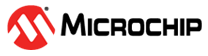1.25 SPI EEPROM Write Read
This example application demonstrates how to use the SPI peripheral to write and read from the SPI serial EEPROM memory.
Description
This example uses the SPI peripheral library to write an array of values to the SPI Serial EEPROM and verify the value written by reading the values back and comparing it to the value written. The example application performs the EEPROM writing only once after a power on reset.
Downloading and Building the Application
To clone or download this application from Github, go to the main page of this repository and then click Clone button to clone this repository or download as zip file. This content can also be downloaded using content manager by following these instructions.
Path of the application within the repository is apps/spi/spi_eeprom_write_read/firmware.
To build the application, refer to the following table and open the project using its IDE.
| Project Name | Description |
|---|---|
| pic32mk_gp_db.X | MPLABX project for PIC32MK GP Development Kit |
| pic32mk_mcj_curiosity_pro.X | MPLABX project for PIC32MK MCJ Curiosity Pro Board |
| pic32mk_mcm_curiosity_pro.X | MPLABX project for PIC32MK MCM Curiosity Pro Board |
| pic32mk_mca_curiosity_pro.X | MPLABX project for PIC32MK MCA Curiosity Pro Board |
Setting Up the Hardware
The following table shows the target hardware for the application projects.
| Project Name | Description |
|---|---|
| pic32mk_gp_db.X | PIC32MK GP Development Kit |
| pic32mk_mcj_curiosity_pro.X | PIC32MK MCJ Curiosity Pro Board |
| pic32mk_mcm_curiosity_pro.X | PIC32MK MCM Curiosity Pro Board |
| pic32mk_mca_curiosity_pro.X | PIC32MK MCA Curiosity Pro Board |
Setting Up PIC32MK GP Development Kit
- To run the application, following additional hardware are required:
- Plug the EEPROM 4 Click board into the mikroBUS socket J1 of the development board
- Connect the Debug USB port on the board to the computer using a micro USB cable
Setting Up PIC32MK MCJ Curiosity Pro Board
- To run the application, following additional hardware are required:
- Connect the mikroBUS Xplained Pro board with EEPROM 4 Click board to J501
- Connect the Debug USB port on the board to the computer using a micro USB cable
Setting Up PIC32MK MCM Curiosity Pro Board
- To run the application, following additional hardware are required:
- Connect the EEPROM 4 Click board to J300
- Connect micro USB cable to the ‘USB Debug’ connector on the board to the computer
Setting Up PIC32MK MCA Curiosity Pro Board
- To run the application, following additional hardware are required:
- Connect the EEPROM 4 Click board to mikroBUS connector
- Connect micro USB cable to the ‘USB Debug’ connector on the board to the computer
Running the Application
- Build and program the application using its IDE
- LED indicates the success or failure:
- LED is turned ON when the value read from the EEPROM matched with the written value
- LED is turned OFF when the value read from the EEPROM did not match with the written value
Following table provides LED names: