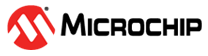1.3 ADCHS Polling
This example application shows how to sample an analog input using the ADCHS peripheral and displays the converted samples on a serial terminal.
Description
In this application, an analog input is converted by a hardware trigger generated by the TMR peripheral. Converted digital value is displayed on the serial terminal.
Downloading and Building the Application
To clone or download this application from Github, go to the main page of this repository and then click Clone button to clone this repository or download as zip file. This content can also be downloaded using content manager by following these instructions.
Path of the application within the repository is apps/adchs/adchs_polled/firmware.
To build the application, refer to the following table and open the project using its IDE.
| Project Name | Description |
|---|---|
| pic32mk_gp_db.X | MPLABX project for PIC32MK GP Development Kit |
| pic32mk_mcj_curiosity_pro.X | MPLABX project for PIC32MK MCJ Curiosity Pro Board |
| pic32mk_mcm_curiosity_pro.X | MPLABX project for PIC32MK MCM Curiosity Pro Board |
Setting Up the Hardware
The following table shows the target hardware for the application projects.
| Project Name | Description |
|---|---|
| pic32mk_gp_db.X | PIC32MK GP Development Kit |
| pic32mk_mcj_curiosity_pro.X | PIC32MK MCJ Curiosity Pro Board |
| pic32mk_mcm_curiosity_pro.X | PIC32MK MCM Curiosity Pro Board |
Setting Up PIC32MK GP Development Kit
- Connect the AN3 pin RB1 (Pin 2 of the J30) to the VCC (Pin 7 of the J31)
- Connect the Debug USB port (J12) on the board to the computer using a micro USB cable
- Connect the USB to UART port (J25) on the board to the computer using a micro USB cable
Setting Up PIC32MK MCJ Curiosity Pro Board
- Connect the AN3 pin RB1 (Pin 6 of the J502) to the VCC (Pin 20 of the J502)
- Connect the Debug USB port (J1) on the board to the computer using a micro USB cable (This will enumerate the virtual COM port)
Setting Up PIC32MK MCM Curiosity Pro Board
- Connect the AN0 pin RA0 (Pin 0 of the J300) to the VCC (Pin 7 of the J300)
- Connect the Debug USB port (J500) on the board to the computer using a micro USB cable
- Connect the USB to UART port (J400) on the board to the computer using a micro USB cable
Running the Application
- Open the Terminal application (Ex.: Tera term) on the computer
- Connect to the “USB to UART” COM port and configure the serial settings as
follows:
- Baud : 115200
- Data : 8 Bits
- Parity : None
- Stop : 1 Bit
- Flow Control : None
- Build and Program the application project using its IDE
- Console displays the ADC count and the ADC input voltage