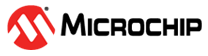1.12 DMAC Memory Transfer
This example application demonstrates how to use the DMAC peripheral to do a memory to memory transfer.
Description
The application uses a software trigger to initiate a memory-memory transfer from the source buffer to the destination buffer with 16-bit beat size and 32-bit beat size. Transfer status is reported on console.
Downloading and Building the Application
To clone or download this application from Github, go to the main page of this repository and then click Clone button to clone this repository or download as zip file. This content can also be downloaded using content manager by following these instructions.
Path of the application within the repository is apps/dmac/dmac_memory_transfer/firmware.
To build the application, refer to the following table and open the project using its IDE.
| Project Name | Description |
|---|---|
| pic32mk_gp_db.X | MPLABX project for PIC32MK GP Development Kit |
| pic32mk_mcj_curiosity_pro.X | MPLABX project for PIC32MK MCJ Curiosity Pro Board |
| pic32mk_mcm_curiosity_pro.X | MPLABX project for PIC32MK MCM Curiosity Pro Board |
| pic32mk_mca_curiosity_pro.X | MPLABX project for PIC32MK MCA Curiosity Pro Board |
Setting Up the Hardware
The following table shows the target hardware for the application projects.
| Project Name | Description |
|---|---|
| pic32mk_gp_db.X | PIC32MK GP Development Kit |
| pic32mk_mcj_curiosity_pro.X | PIC32MK MCJ Curiosity Pro Board |
| pic32mk_mcm_curiosity_pro.X | PIC32MK MCM Curiosity Pro Board |
| pic32mk_mca_curiosity_pro.X | PIC32MK MCA Curiosity Pro Board |
Setting Up PIC32MK GP Development Kit
- Connect the Debug USB port (J12) on the board to the computer using a micro USB cable
- Connect the USB to UART port (J25) on the board to the computer using a micro USB cable
Setting Up PIC32MK MCJ Curiosity Pro Board
- Connect the Debug USB port (J1) on the board to the computer using a micro USB cable
Setting Up PIC32MK MCM Curiosity Pro Board
- Connect the Debug USB port (J500) on the board to the computer using a micro USB cable
- Connect the USB to UART port (J400) on the board to the computer using a micro USB cable
Setting Up PIC32MK MCA Curiosity Pro Board
- Connect the Debug USB port (J1) on the board to the computer using a micro USB cable
Running the Application
- Open the Terminal application (Ex.: Tera term) on the computer
- Connect to the “USB to UART” COM port and configure the serial settings as
follows:
- Baud : 115200
- Data : 8 Bits
- Parity : None
- Stop : 1 Bit
- Flow Control : None
- Build and Program the application project using its IDE
- Following message is output on console:

- The LED indicates the success or failure:
- The LED is turned ON when the DMAC memory transfer is
successfulFollowing table provides LED names:
- The LED is turned ON when the DMAC memory transfer is
successful