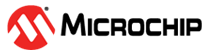8.2 Setting the Target Cone
(Ask a Question)While multiple cone views may co-exist, only one of them is active (the Target cone) at a time. There is only one Target Cone each for the ADL Hierarchical netlist view, AFL Flattened netlist view, and RTL view. The Target Cone is identified by the suffix “- Target” in the cone name. Design objects, when added to a Logical Cone, are always added to the Target Cone only. When no logical cones exist and design objects are added, Netlist Viewer creates a new logical cone and sets it as the Target Cone to display the design objects. Whenever a new logical cone is created (Create Cone icon clicked), the new cone is set as the Target Cone.
To set as Target Cone:
- Select the cone view.
- Click the Set as Active icon on the toolbar.