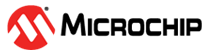4.4.3.4 Performing a Silent Installation
(Ask a Question)A silent installation is a non-interactive installation mode used for installing Libero on multiple hosts that share similar configurations. Unlike a GUI installation, which receives user input in the form of responses to dialogs, a silent installation does not prompt you for input. Instead, a silent installation uses default settings or gets inputs from a response file.
You can perform a silent installation using either default values or custom values specified in a response file.
Performing a Silent Installation Using Default Values
To perform a silent installation using default values, issue the following command from the command line:
<installer> -i silentwhere <installer> is the installer for Windows or Linux.
Performing a Silent Installation Using a Response File
If you do not want to accept the default installation settings, you can customize the installation to suit your requirements by using a response file. Generating a response file is an interactive session where your responses to the installer are captured in a response file.
- Automatically using the installer
- Manually using a user-generated text file
Creating a Response File Automatically
To have the installer create a response file, issue the following command:
<installer> -r <path_to_response_file> <installer>is the installer for Windows or Linux.<path_to_response_file>is the location where the response file will be placed after the installer creates it.
Linux example:
% ./Libero_SoC_v2023.2.bin -r /tmp/installer_response_fileWindows example:
setup.exe -r /tmp/installer_response_fileIssuing this command starts an interactive installation session where the installer captures your responses in the response file. When the session ends, the file specified as <path_to_response_file> is created. It contains a list of parameters, each representing a single prompt.
If you want to edit your responses before running the silent installation, open the response file in a text editor, and then change the parameters to suit your requirements. The figure below shows an example of a response file and the table below the figure describes the parameters.
Creating a Response File Manually
You can also create the response file manually and add the required parameters to the file. Create a text file with the content in the following figure, and then set the parameters to suit your requirements. For information about what values to specify for each parameter, see the table following the figure. If you exclude a value from a parameter, the default value is used.
*************************************************
#Installation Flow
#-----------------
USER_INPUT_RESULT_1=1
USER_INPUT_RESULT_2=0
USER_INPUT_RESULT_3=0
#Choose Install Directory
USER_INSTALL_DIR=<path for installation>
USER_COMMON_DIR=<path to common directory>
#Choose Install Set
#------------------
CHOSEN_FEATURE_LIST=Libero,Synplify,ModelsimPro,Identify,SmartHLS
CHOSEN_INSTALL_FEATURE_LIST=Libero,Synplify,ModelsimPro,Identify,SmartHLS
CHOSEN_INSTALL_SET=Custom
************************************************| Parameter | Description |
|---|---|
USER_INPUT_RESULT_1=1 USER_INPUT_RESULT_2=0 USER_INPUT_RESULT_3=0 | Do not change these parameters. |
USER_INSTALL_DIR=<path for installation> | Specifies the path location of the installation directory. |
| Specifies the path location of the folder for all versions of Libero. |
CHOSEN_FEATURE_LIST=. | Lists the features that will be installed. To remove a feature from being installed, remove its feature name from this parameter. |
Running the Silent Installation with the Response File
After preparing the response file, run the following command from the command line to perform the silent installation on as many hosts as necessary to propagate one configuration across multiple hosts in your enterprise.
<installer> -i silent -f <path_to_response_file><installer>is the installer for Windows or Linux.<path_to_response_file>is the location where the response file is located.
Linux example:
% ./Libero_SoC_v2023.2.bin -i silent -f /tmp/installer_response_fileWindows example:
setup.exe -i silent -f /tmp/installer_response_fileVerifying Your Installation
After performing the silent installation with or without the response file, verify your installation by finding the script in the .\scripts\sample folder and running it through the Libero SoC design flow.