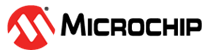6.6 Running the iBeacon Demo
This section provides the detailed procedure to run the iBeacon demo with the iOS/Android
Microchip Bluetooth Data Application using the Beacon Ranging functionality.
- Connect the device with the GAP-Central configuration flashed into the BM70/71 device. For more details, refer to the Base Configuration. For the serial console configuration using Tera Term, refer to Serial Console Setup.
- Ensure that POWER LED (green) on the SAML21 Xplained Pro board is solid ON.
- Press the Reset button on the SAML21 Xplained Pro board and verify that LD4 (blue) on BM70/71-Xplained Pro is blinking at a regular interval.
- Download and install the
Microchip Bluetooth Data App on the smart phone. Select Beacon Ranging to scan
for iBeacon as illustrated in the following figure.
Figure 6-44. Beacon Ranging Option in Microchip Bluetooth Data App - Ensure that the iBeacon device is
beaconing by checking the TeraTerm window for the advertising status message as
illustrated in the following figure:
Figure 6-45. Beaconing – iBeacon - Tap Beacon Ranging on the
SmartConnect App to open Beacon Radar and find the beacons in the vicinity. Tap
on the beacon to see the UUID, Major, Minor and RSSI details as illustrated in
the following figure.
Figure 6-46. Beacon Radar – Find the Beacons in the Vicinity Figure 6-47. Beacon – UUID, Major, Minor and RSSI Details