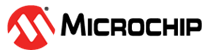6.2 Running the GAP-Peripheral Demo with Microchip Bluetooth Data App
This section provides the detailed procedure to run the GAP-Peripheral demo with the Android™ Microchip Bluetooth Data (MBD) application.
- Connect the device with the GAP-Peripheral configuration flashed into the BM70/71 device. For the serial console configuration, refer to the Serial Console Setup.
- Ensure that POWER LED (green) on SAML21 Xplained Pro board is solid ON.
- Press the Reset button on the SAML21 Xplained Pro board and verify that LD4 (blue) on BM70/71-Xplained Pro is blinking at a regular interval.
- Ensure that the GAP-Peripheral
device is advertising by checking the Tera Term window for an
Adv startedmessage as illustrated in the following figure.Figure 6-9. Peripheral Device Advertising - Download the Microchip Bluetooth
Data (MBD) mobile application from the Google Play™ store.
Figure 6-10. Microchip Bluetooth Data Mobile Application - Tap on the BLE Sensor tab
inside the Microchip Bluetooth Data application:
Figure 6-11. BLE Sensor Tab Inside the Microchip Bluetooth Data Application - Select the RN4870 Sensor/BM70
Compact Demo Board option.
Figure 6-12. RN4870 Sensor/BM70 Compact Demo Board Option - In Sensor-Demo, click Scan
for the scan list to connect to the BM70/71 board as illustrated in the
following figure.
Figure 6-13. MBD Scanning and Discovery of Peer Device - After successful connection, the
GAP-Peripheral device prints the connection details in the console:
Figure 6-14. Connection Details in the Console - Once connected, the MBD
application discovers the accelerometer and gyroscope sensor characteristics and
enables notifications. Once notifications are enabled by the MBD application,
the GAP-Peripheral prints the accelerometer and gyroscope sensor read operation
status and data on the console.
Figure 6-15. Accelerometer and Gyroscope Sensor Read Operation Status and Data on Console - Once connected with the
GAP-Peripheral (Sensor-Demo) and notifications are enabled, BLE Sensor App shows
the accelerometer and gyroscope sensor data in a graph view:
Figure 6-16. Accelerometer and Gyroscope Sensor Data in MBD Application