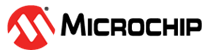6.4 Running Multilink-Multirole Demo
This section provides the detailed procedure to run the Multilink-Multirole demo with one
GAP-Peripheral and one GAP-Central device. In this demo, the Multilink-Multirole device
plays both GAP-Central and GAP-Peripheral roles. First, the device plays a GAP-Central
role, and it scans and connects with the remote GAP-Peripheral device. Once connected,
the Multilink-Multirole device plays a GAP-Peripheral role and starts advertising and
further accepts connection from the remote GAP-Central device.
- Connect the device with the GAP-Peripheral configuration flashed into the BM70/71 device. For more details, refer to Base Configuration. For serial console configuration, refer to Serial Console Setup.
- Ensure that POWER LED (green) on SAML21 Xplained Pro board is solid ON.
- Press the Reset button on the SAML21 Xplained Pro board and verify that LD4 (blue) on BM70/71-Xplained Pro is blinking at a regular interval.
- Ensure that the
Multilink-Multirole device is scanning. Check the Tera Term window for a
Scan startedmessage as illustrated in the following figure.Figure 6-23. Multilink Device Scanning - Prepare the GAP-Peripheral device to connect with the Multilink-Multirole device. For more details, refer to Running the GAP-Peripheral Demo with Microchip Bluetooth Data App.
- Ensure that the GAP-Peripheral
device is advertising. Check the Tera Term window for an
Adv startedmessage as illustrated in the following image.Figure 6-24. GAP-Peripheral Device Advertising - The Multilink-Multirole device
that is currently scanning initiates a connection with the GAP-Peripheral device
if it discovers a GAP-Peripheral device and if the advertising parameter matches
its requirement as illustrated in the following figure.
Figure 6-25. Multilink-Multirole and GAP-Peripheral Device Connection - Once connected, the
Multilink-Multirole device initiates service discovery and looks for the device
orientation service. On discovering the device orientation service and its
characteristics, the Multilink-Multirole device enables notifications on the
accelerometer and gyroscope sensor characteristics as illustrated in the
following figure.
Figure 6-26. Notifications Status of Accelerometer and Gyroscope Sensor - At this stage, the
Multilink-Multirole device starts advertising and the remote GAP-Central device
connects with the Multilink-Multirole device. Once the accelerometer and
gyroscope sensor characteristics notifications are enabled, the GAP-Peripheral
device starts sending accelerometer and gyroscope sensor data.
Figure 6-27. Accelerometer and Gyroscope Sensor Data - Upon receiving sensor data
notifications, the Multilink-Multirole device prints them on the serial
console.
Figure 6-28. Sensor Data Notifications – On Serial Console - Connect the GAP-Central device and configure the serial console. For more details, refer to the Serial Console Setup.
- Ensure that POWER LED (green) on the SAML21 Xplained Pro board is solid ON.
- Press the Reset button on the SAML21 Xplained Pro board and verify that LD4 (blue) on BM70/71-Xplained Pro is blinking at a regular interval.
- Ensure that the GAP-Central
device is scanning. Check the Tera Term window for a
Scan startedmessage as illustrated in the following figure.Figure 6-29. GAP-Central Device Scanning - The GAP-Central device, which is
currently scanning, initiates a connection with the Multilink-Multirole device
if it discovers a Multilink-Multirole device and if the advertising parameter
matches its requirement as illustrated in the following figure.
Figure 6-30. GAP-Central Device and Multilink-Multirole Device Connection - Once connected, the GAP-Central
device initiates service discovery and looks for the device orientation service.
On discovering the device orientation service and its characteristics of the
Multilink-Multirole device, the GAP-Central device enables notifications from
the accelerometer and gyroscope sensor characteristics as illustrated in the
following figure.
Figure 6-31. Notifications Status of Accelerometer and Gyroscope Sensor - Once the accelerometer and
gyroscope notifications are enabled, the Multilink-Multirole device starts
sending accelerometer and gyroscope sensor data as illustrated in the following
figure.
Figure 6-32. Multilink Multirole Device Sending Accelerometer and Gyroscope Sensor Data - Upon receiving sensor data
notifications, the GAP-Central device prints them on the serial console.
Figure 6-33. GAP-Central Device Printing Received Sensor Data Note: In this demo, the GAP-Central device can be replaced by the Microchip Bluetooth Data App.