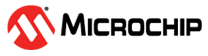6.7.3 Build and Run the Project
To set up build options, you can select File>Project Properties or right click on the project name and select “Properties” to open the Project Properties dialog. For this example, default options will be used so no additional set up is required.
Click the Debug Main Project icon to build the code, program the target device (if a hardware tool is selected) and start the debug session. Because of the example code used, the application will run and then stop. To finish execution, click the Finish Debugger Session icon.
 | Debug Main Project Icon |
 | Finish Debugger Session Icon |
If the build did not complete successfully, check these items:
- Review the previous steps in this example. Make sure you have installed and set up the MPLAB XC16 C compiler so that MPLAB X IDE can see it. See MPLAB X IDE Setup.
- If you modified the sample source code, examine the Build tab of the Output window for syntax errors in the source code. If you find any, click on the error to go to the source code line that contains that error. Correct the error, and then try the build again.