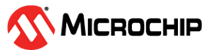2.2 ISRT Tool Test Procedure
The ISRT tool is generally used for regulatory approval such as BT SIG/QDID, FCC ID, CE and so on. The following ISRT test procedures explain the common usage of the ISRT tool on a Windows® PC. For more details on the ISRT tool, refer to the ISRT User Manual in the ISRT tool release package.
- Open the ISRT tool and click CREATE
to select the test solution.
Figure 2-3. Create the Test Solution in the ISRT tool - From the "Device" drop-down list, choose
IS1870SF_202A_V2.0.Note: For IS1871, choose IS1871SF_202A_V2.0.
Figure 2-4. IS1870 Device Selection - Choose the required interface from the "COM" drop-down list.
- Choose the required baudrate from the
"BAUDRATE" drop-down list, then click Finish.
Figure 2-5. COM Port and Baud Rate Selection - For the Continuous Waveform (CW) mode
Tx power adjustment, perform the following:
- In the “MODE” group, select TX.
- From the “Tx Modulation” drop-down list, choose OFF.
- Click START to perform the TX power test.
- Select Trim Power Up or Trim Power Down to adjust the RF power to the expected power level.
- Stop the test and store the TX parameters.
- Click Save To Device to store the trimmed RF power parameter to DUT.
- Click Save To File to store the trimmed RF power parameter to the file as a record.
Figure 2-6. TX Power Trim Test Note: Enable “Temperature Compensation” if the user requires a temperature range other than room temperature. - For the TX modulation test (non-signaling
test), perform the following:
- In the “MODE” group, select TX.
- From the “Tx Modulation” drop-down list, choose ON.
- From the “Channel” drop-down list, choose the required channel (CH0~CH78).
- From the “Length” drop-down list, choose 0x25.
- From the “Payload Type” drop-down list, choose PRBS9.
- Click START to test with the RF tester.
Figure 2-7. TX Modulation Test