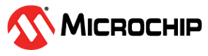2 Updating the Library
An update may be required if the library was installed previously and a new version is available. This section describes how to update the library using CMT in MCC.
- Open a new or existing project in the
MPLAB X IDE for any device specified in the library release notes. Click the
 icon
next to the library name to view the release notes.
icon
next to the library name to view the release notes. - Open MCC by clicking Tools →
Embedded → MPLAB Code Configurator v5 , or click the
 icon.
icon. - In the Device Resources panel, click Content Manager.
- Once the Content Manager tab opens, navigate to the Libraries component drop-down and select Functional Safety Libraries. The IEC60730 Class B Diagnostic Library is available here.
- In the drop-down next to the library
name, select the latest version at the top of the list (see Figure 2-1).
Figure 2-1. Selecting the Latest Version 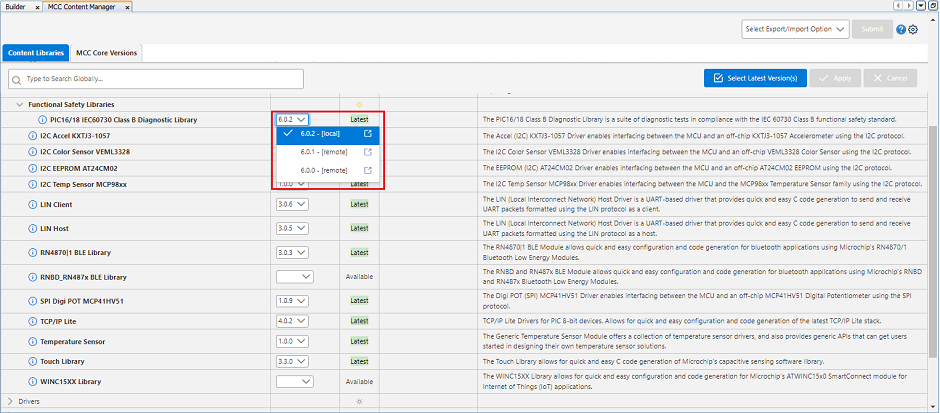
- Click Apply at the top of the Content Manager tab. After doing so, CMT will update the library to the selected version. The Update Progress column shows the current status of the library update.
- After the update, MCC will refresh with the updated library.