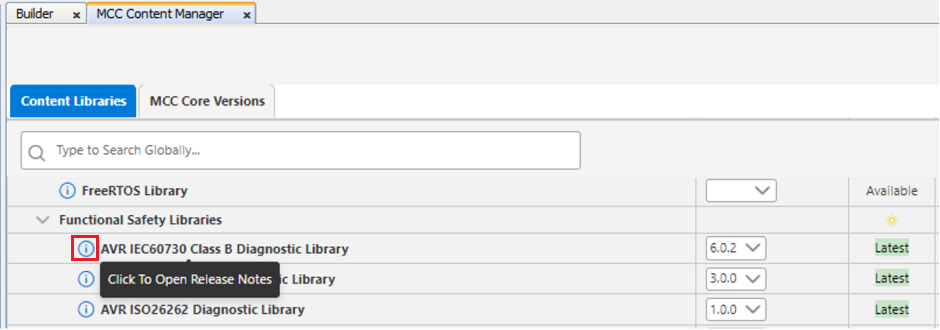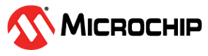1 Installing the Library
To use the libraries, install the MPLAB Code Configurator plug-in tool in the MPLAB X IDE. This section describes the installation of MCC and the IEC60730 Class B Diagnostic Libraries.
- To install the MPLAB Code
Configurator plug-in (see Figure 1-1):
- In the MPLAB X IDE, select Plug-ins from the Tools menu.
- Select the Available Plug-ins tab.
- Look for the MPLAB Code Configurator and click Install.
Note: Included in the IDE installation for MPLAB X IDE versions 6.05 or above is the MCC plug-in.Figure 1-1. Installing MCC 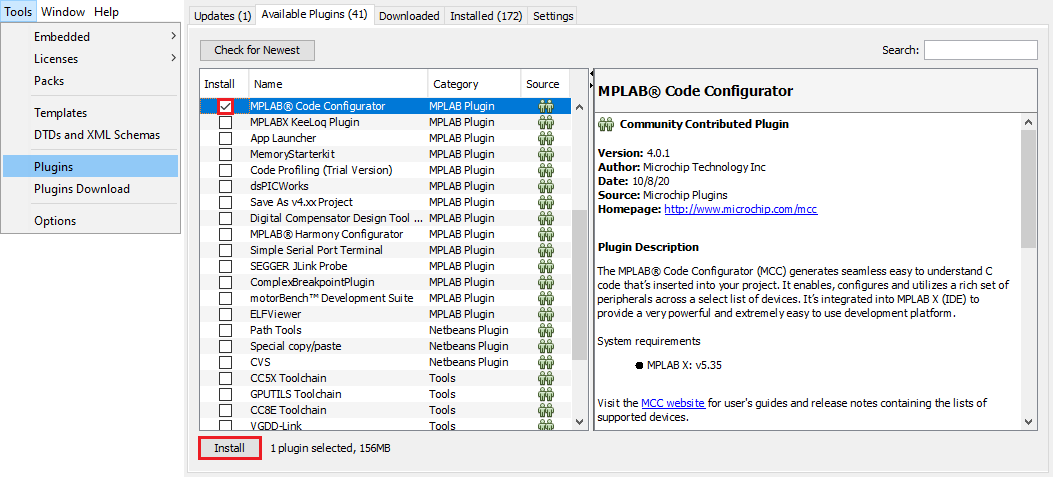
- Installing the IEC60730 Class B
Diagnostic Libraries for MCC Melody can be done using the Content Manager Wizard:
-
Create a new project in the MPLAB X IDE for any supported device specified in the AVR and PIC16/18 release notes (e.g., PIC18F57Q43).
Note: The release notes linked here are for version 6.0.2 of the library. Check the Content Manager Tool (CMT) for the latest versions of the library. - Open MCC by clicking
Tools → Embedded → MPLAB Code Configurator v5, or
click the
 icon.
icon. - In the MCC Content Manager
Wizard, click Select MCC Melody (see Figure 1-2).
Figure 1-2. Selecting the MCC Melody from the Content Manager 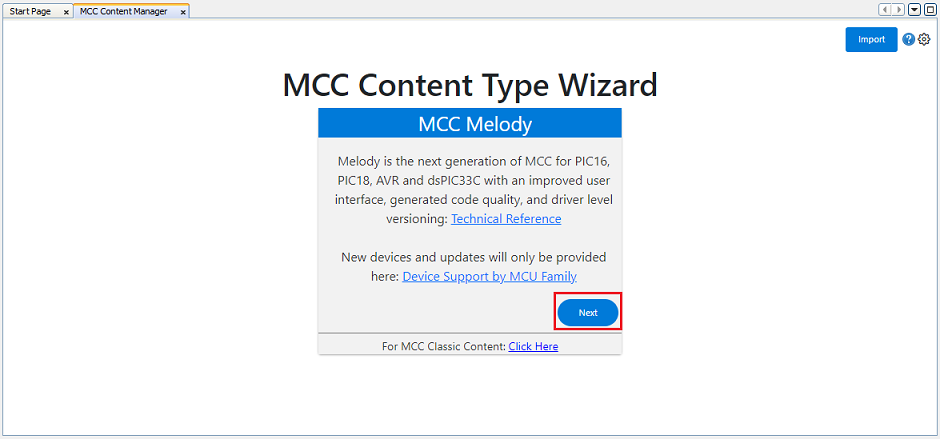
- Under the Optional Content table, check the box next to IEC60730 Class B Diagnostic Library.
- Click Finish.
- The IEC60730 Class B
Diagnostic Library is now located in the Device Resources panel in
Libraries → Functional Safety Libraries (see Figure 1-3).
Figure 1-3. Device Resources Panel 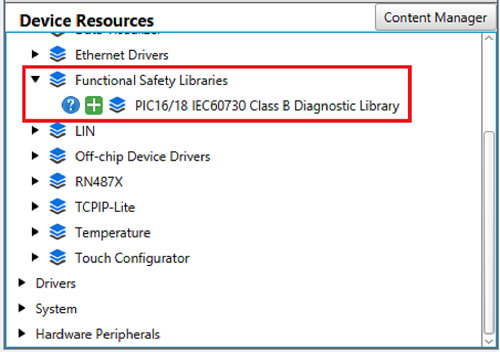
- Alternatively, install the
library by reopening Content Manager in MCC if skipping step 2.d before
clicking Finish.
- In the Device Resources panel, open Content Manager.
- Navigate to Libraries → Functional Safety Libraries.
- Select the latest version of the IEC60730 Class B Diagnostic Library of choice, click Apply and wait for the download to finish. The Content Manager tab can then be closed.
-
Note: In the CMT, the information icon beside
the library name leads to the release notes of the selected version.