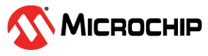6.3.2.2 How to make a License Roam
If you have an rlm_roam license, set the environment variable RLM_ROAM to the number of days which you would like to use the license (this license will be available until midnight on the last day of the roam, so for example if you specify one day, the license is available until midnight tomorrow). Once RLM_ROAM is set, run the product and let it check out it's license(s). If the checkout succeeds, then the license is set up to roam. You can repeat this procedure for any other products that have roaming capability enabled. If you set RLM_ROAM, the setting of RLM_QUEUE is ignored.
Be sure your rlm_roam license is contained in a license file that is local to this system, otherwise you will not be able to use these licenses.
Your Software Provider might have supplied a GUI to handle the setting of the RLM_ROAM environment transparently to you. If this is the case, they will have documented this capability in their application's documentation.