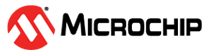3.1.5 Creating a New Project
- To create a new MCC Melody project, open MPLAB X IDE and click on File>New Project
- In the “New Project” pop-up, click on Microchip Embedded>Standalone Project>Next
- In Select Device window, enter the
device name and select the tool from drop down as illustrated in the following figure and
click Next.Note: To automatically detect the tool, ensure to connect the hardware setup before creating a new project.
Figure 3-3. Device selection - In Select Compiler window, In Compiler Toolchains click on XC8>Next
- In Project Name and Folder window, enter the project name and click Next
- Project file will be created with all required files, in the Project window
For more details on getting started with creating a new project in MCC melody, refer to the following video