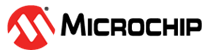2.3 Flashing the Firmware into ZigBit USB Stick
The following are the steps to flash the firmware into the ZigBit USB stick:
- Connect the Atmel ICE JTAG cable from the AVR® connector port in Atmel ICE to JTAG programming header (J2). For more details, refer to the ZigBit USB Stick User Guide (42194).
- Connect the Atmel ICE to one COM
port of PC using the USB cable and ZigBit USB stick to another COM port of the
PC. For more details, refer to the Atmel-ICE Programmers and Debuggers User
Guide (42330).
Figure 2-13. Atmel ICE Zigbit Sniffer Connection - Open the Microchip Studio, go to
Tools>Device Programming and select the corresponding tools,
devices and interfaces.
Figure 2-14. Device Programming - The user must select the
following fields:
- From the “Tool” drop-down list, select Atmel-ICE.
- From the “Device” drop-down list, select ATxmega256A3U.
- From the “Interface” drop-down list, select JTAG.
Figure 2-15. Device Programming Fields - The firmware images are available in the directory: \Atmel Wireshark Sniffer Interface Tool\Atmel Wireshark Sniffer Firmware. Load Wireshark sniffer firmware from the default location (step 3), and flash the firmware into the ZigBit sniffer.
- Disconnect the Atmel ICE from the ZigBit USB stick.
- Connect the ZigBit USB stick to
the PC via USB, and open the Atmel Wireshark Sniffer Interface Tool.
Figure 2-16. Connect ZigBee USB Stick to PC