6.5.5.1 Queue Log
When using the Queue Log, you can capture data in a circular queue till an error or issue occurs. Then a log file will be populated with the current data from the queue. Because the queue is circular, you can just let you code run until the error or issue happens.
A toolbar button is used to start (fire) the logger and set the queue length.
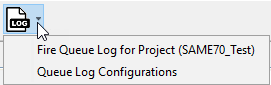
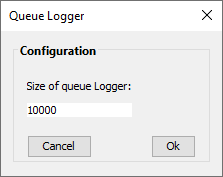
To log data in the queue:
- Select to make active or Set as Main Project the project for which you want to collect data.
- Select Queue Log Configurations to set/change the size of the queue.
- Select Fire Queue Log for Project. In the
Output window you will see the path to the log file:
<project path>/queuelogs/debugtool.txt - Debug the project. Allow it to run for enough time to capture the error or issue. Then find and send the log file to where you were requested for support.
