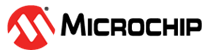Setting Up the Serial Terminal
PolarFire SoC Video Kit includes CP210x USB to UART chip to interact with on-board Linux OS.
Download CP201x driver:
- Download and install VCP Driver: CP210x Universal Windows Driver.
- Unzip and refer to CP210x_Universal_Windows_Driver_ReleaseNotes.
After installing the driver, follow these steps:
- Connect USB cable at J12 port on the PolarFire SoC Video Kit board to the host PC.
- After connecting the power adapter to the board at J39, switch ON the boards power supply using the SW5 switch. This must detect the USB UART chip on the board at the host PC. You can confirm this at the host PC device manager, see the following figure.
Figure . Device Manager The interfaces on the host PC's device manager are active in the current demo project and display the messages when appropriately configured.
Interface 0 displays the Hart Software Service (HSS) boot messages while Interface 1 displays U-Boot messages, Linux boot messages and provides a Linux prompt. The default username is "root". No password is required.Note: For each user, the interfaces might be on a different COM# than what is shown in the previous figure. - An application like MobaXterm/TeraTerm/Putty at the host PC is required to establish serial communication with the Video kit board to interact with the PolarFire SoC Video kit board. The baud rate for such connections must be 115200 bps, see the following figure.
Figure . Serial Port Settings for MobaXterm Figure . Serial Port Settings for Teraterm 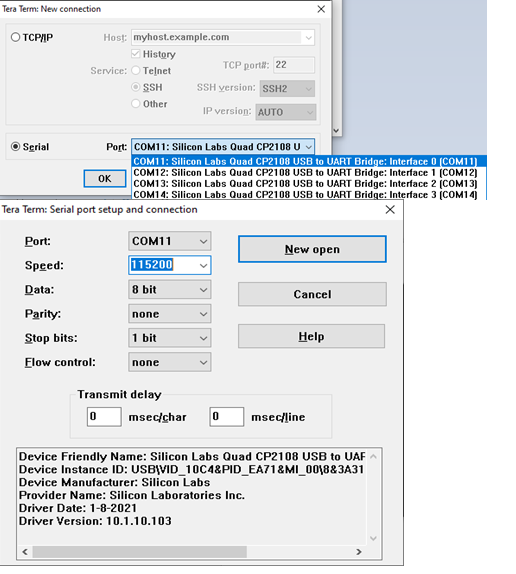
- Open both interface 0 and interface 1.Note: The data rate must be configured for all interfaces to establish successful communication with the PolarFire SoC Video Kit.