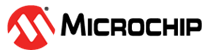VLC Configurations
To reduce the lag in the H.264 streaming, perform the following steps:
- Launch the VLC player and disable the hardware
acceleration.
- In the VLC media player menu bar, click Tools > Preference.
- In the Simple
Preferences window, click the Input/Codecs tab, and then
click Disable in the Hardware-accelerated decoding list.
Figure . Simple Preference—Input/Codecs
- Alter the Network Caching.
- Select All under Show settings for Advanced Preferences.
- In the Advanced Preferences window, select Input/Codecs and alter the Network Caching (ms) if the file you are trying to play is located on a network share. Increasing the Network Caching (ms) value increases the latency of video playing in VLC.
Figure . Advanced Preferences—Input/Codecs - Configure the FFMPEG Video Decoder Parameters
- In the Advanced Preferences window click
Input/Codecs > Video codecs > FFmjpeg.
- Clear the Direct rendering check box.
- Select the Allow speed tricks check box, and then in the Skip the loop filter for H.264 decoding list, click None.
- In the Threads box, select 2.
Figure . Advanced Preferences—Video Codecs
- In the Advanced Preferences window click
Input/Codecs > Video codecs > FFmjpeg.
- Configure the video output module.
- Click Video > Output modules, and then in the Video output module list, click Windows GDI video output.
Figure . Advanced Preferences—Video Output Modules - Click Save.
Note: If your HSS does not load or there are any other issues with the
Kit, and you would like to reprogram, click here. Also note that after reprogramming the Kit, you
have to perform an additional step to configure the Static IP before step 7.