3.5.3 Import AVR® 32 Studio Project
Click the menu File → Import → AVR® Studio 32 Project.. or Ctrl+3.
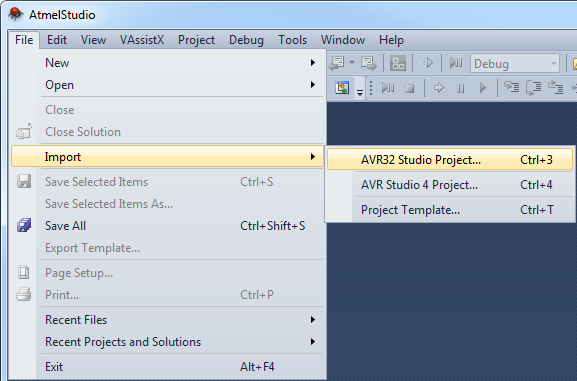
An 'Import AVR Studio 32 Project' dialog will appear.
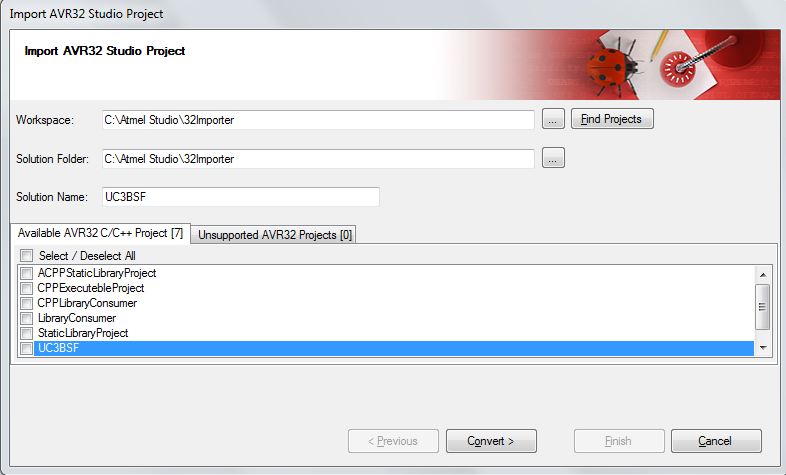
Type the name of your workspace or browse to the workspace location by clicking the ... (Browse button) of the Workspace Tab. Click Find Projects to find all the project files and populate other folders available in the workspace.
The Available AVR32 C/C++ Projects tab will be populated with all AVR32 C/C++ Projects that can be imported, and it will also display the total number of available projects.
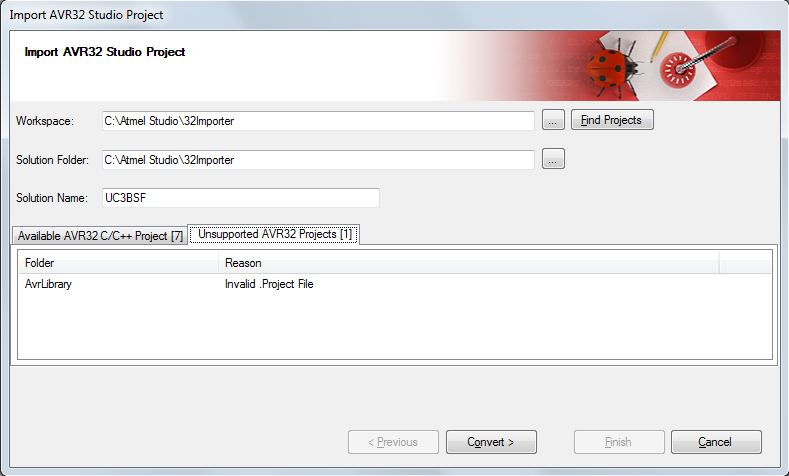
The Invalid AVR32 Projects tab will be populated with all Unsupported AVR32 Projects that cannot be imported. It will also display the total number of nonconvertible projects along with the reason.
Microchip Studio will proceed with the conversion, giving updates on the progress. Warnings and errors will show in the Summary window.
Check 'Show conversion log after this page is closed' to view the complete conversion log.
Click Finish to access your newly converted project.
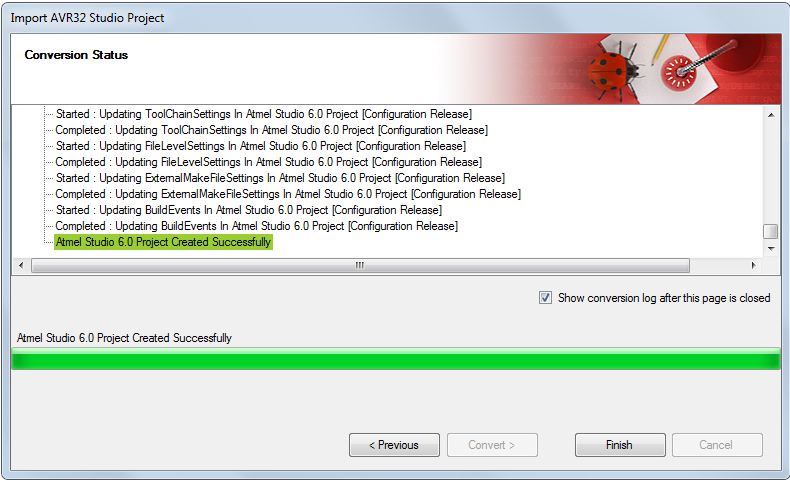
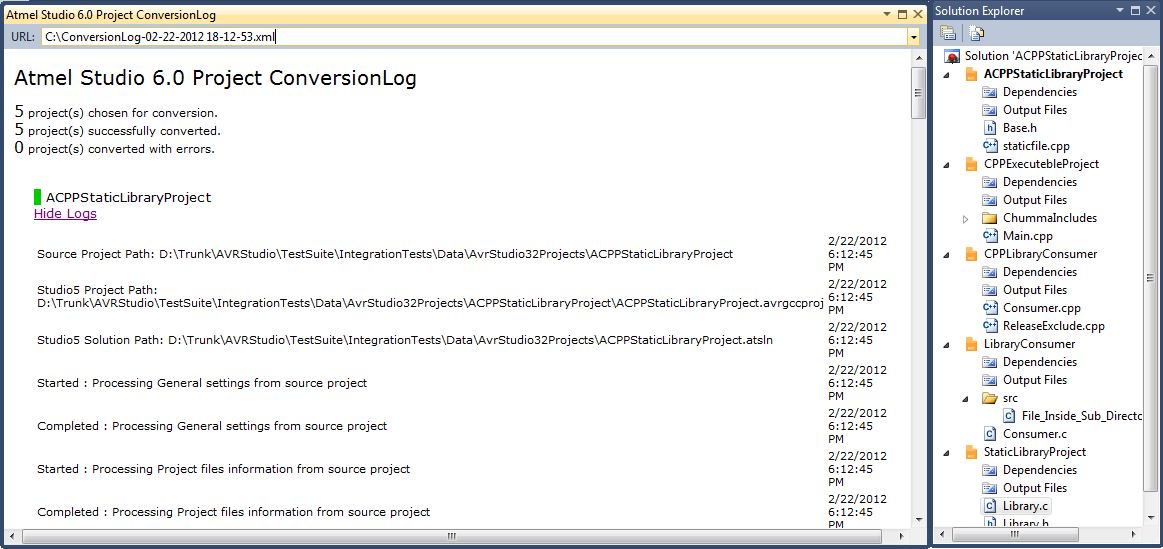
- The current version of AVR32 Importer supports AVR32 C/C++ Projects
- AP7 device family is currently not supported by Microchip Studio
- Currently, the conversion only adds project files and solution files if the Solution Folder is the same as the Workspace folder. No other files will be modified.
- Pre/Post builds settings are not imported
- Automatically generate listing (*.lss) files setting is not imported
