3.2.2 Starting a New GCC Project for AVR® Device
- Create a new project by
selecting New Project from the Project
menu and opening the Project Wizard.
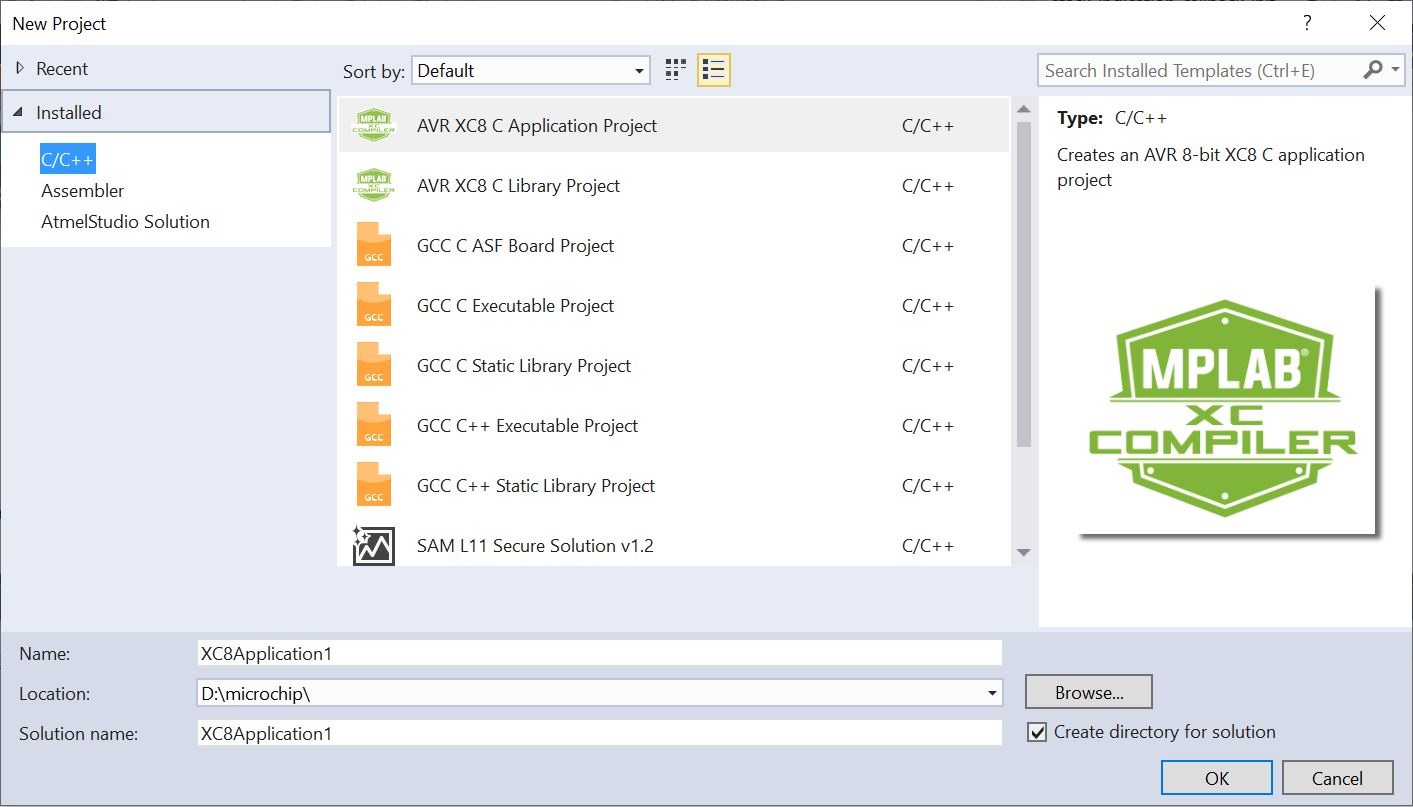
- Select
C/C++→GCC C Executable Project as a
template, specify a project name, select a location, and write a solution name for the
project. A file with the same name as the project will, by default, be created and added
to the project. It will contain an empty
main()function. If you want to change the name of the initial file, edit the main filename afterward. Press OK when you are satisfied with the settings. - Select
C/C++→GCC C Static Library Project as a
template. Then, specify a project name, select a location, and write a solution name for
the project, which creates a Static Library (LIB) project, which is a great way to reuse
code.Tip:
See section Starting a New GCC Static Library Project to learn more about Static Library projects.
-
A device selection table will appear. Choose the
appropriate target platform for your project. To start, you can select the ATxmega128A1
device.
Figure 3-5. Device Selection 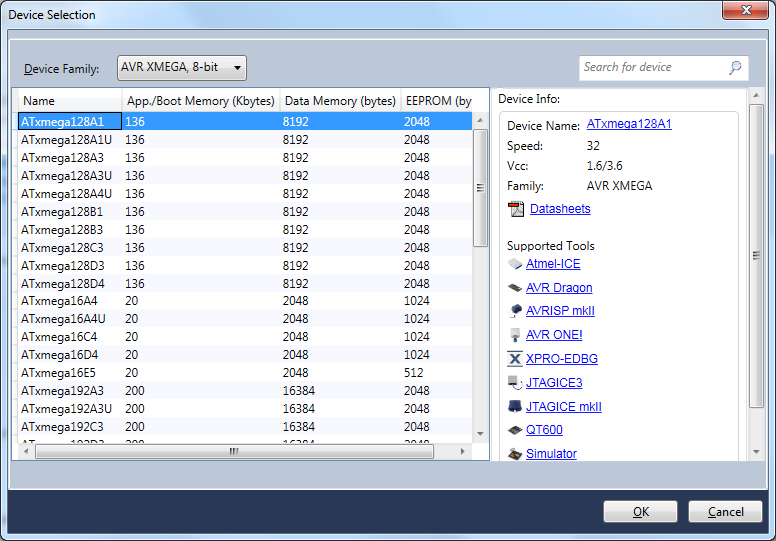
- The project tree will be set up. Notice that the initial file created in step 2 has been added to the project node. Also, the initial file will be opened in the editor.
- To facilitate applications
development and verification, you can also use the Driver Selection Wizard, invoked from
Project → ASF Wizard...
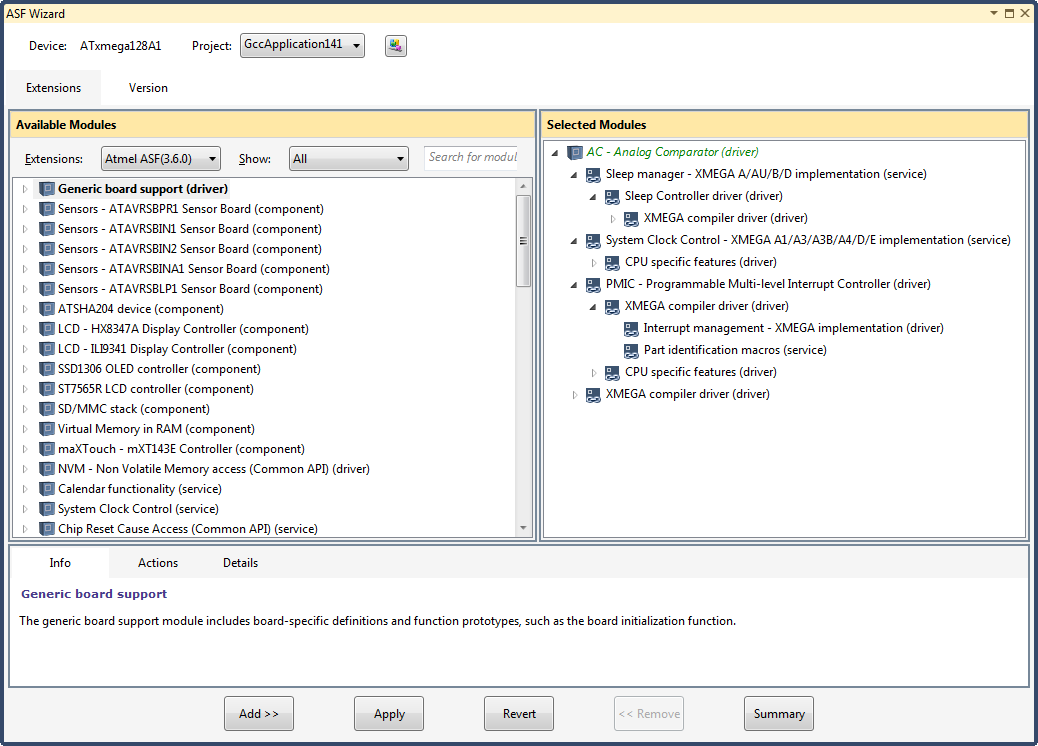
In the ASF Wizard, you can select which Drivers, Components, and Services you would like to use in the project for the current build architecture and board.
- Now, write the following
code into the open editor
window.
#define MAXINT 200000 int main(void) { unsigned int t=1000, k=0, l=5, pn=2; unsigned int primes[t]; primes[0]=2; primes[1]=3; while (pn < t || primes[pn] < MAXINT) { for ( k = 0; k <= pn; k++) { if (l % primes[k] == 0) { goto otog; } else { if (k == pn) primes[pn++]=l; } } otog: l += 2; } return 0; }
- Build the project.
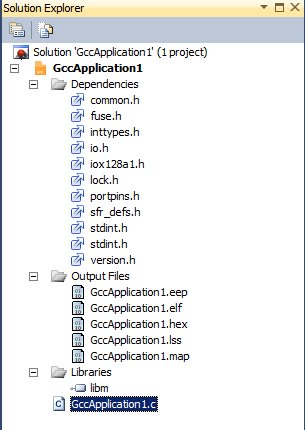
Dependencies
All the included files are listed here. Double click on any file to open it in the editor.
Output Files
All output files are displayed below this item.
Libraries
All Static Library files, Toolchain Library, and other Library Files will be displayed below this item.
See section Library Options to learn more about Library options.
