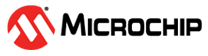4 Installing MPLAB® Code Configurator Message Queuing Telemetry Transport (MQTT) Library
To install the MPLAB® Code Configurator Plugin:
- In MPLAB X IDE, select Plugins from the Tools menu.
- Select the Available Plugins tab.
- Check the box for the MPLAB® Code Configurator v5, and click on Install.
To install the library using Content Manager Tool (CMT):
- Open MPLAB® Code Configurator v5 from the Tools/Embedded menu.
- Choose content type as Select MCC Classic from Content Manager tab.
- Under the "Optional" section, tick the box beside Message Queuing Telemetry Transport (MQTT).
- Click Finish from MCC Content Manager Wizard.
To switch the library version in an existing project:
- Open MPLAB® Code the Tools/Embedded menu.
- Click on Content Manager next to Device Resources panel.
- Expand Libraries component, look up Message Queuing Telemetry Transport (MQTT) and choose required version.
- Click Apply.
To install the Message Queuing Telemetry Transport (MQTT) Library offline:
- Open the MPLAB Code Configurator page: https://www.microchip.com/mcc .
- Select the MPLAB Code Configurator Downloads tab
- Download the Message
Queuing Telemetry Transport (MQTT)
(
mqttLibrary-2.0.2.mc3lib). - In the MPLAB® X IDE, select Options from the Tools menu
- Select MPLAB® Code Configurator v5.x tabfrom Plugins option
- Click on Install Library
- Browse to the location
where you saved the
mqttLibrary-2.0.2.mc3lib, select and click Open - Restart MPLAB® X IDE