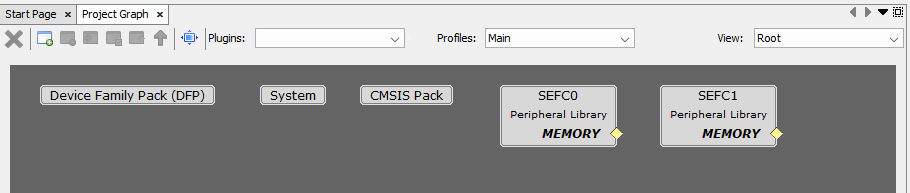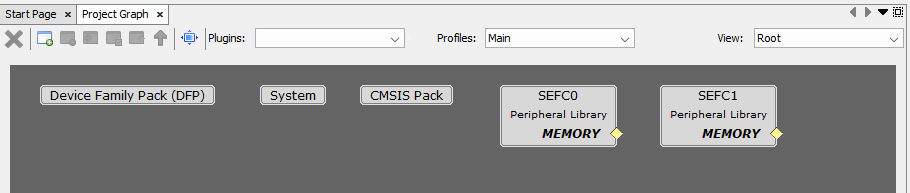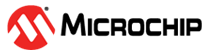2.4 Creating a New Harmony Project
1. Open the MPLAB® X IDE.
2. Create a New Project by clicking the New Project icon or by selecting File → New Project.
3. In the New Project window select Application Project(s) and click Next.
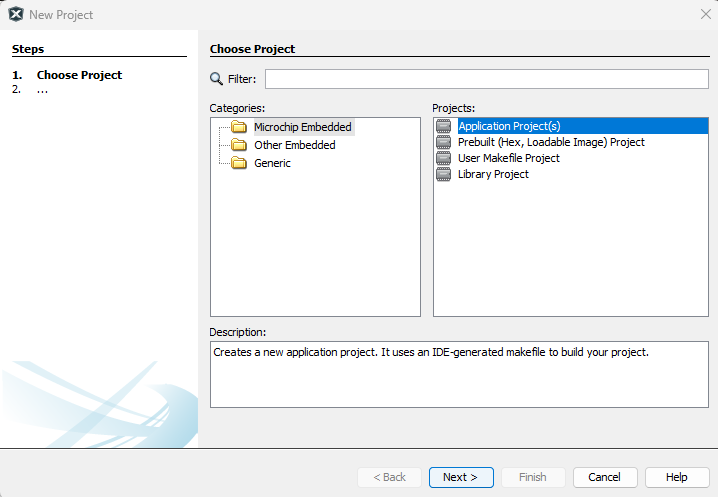
4. Select the device. For this example, select PIC32CX2051MTG128. Then click Next.
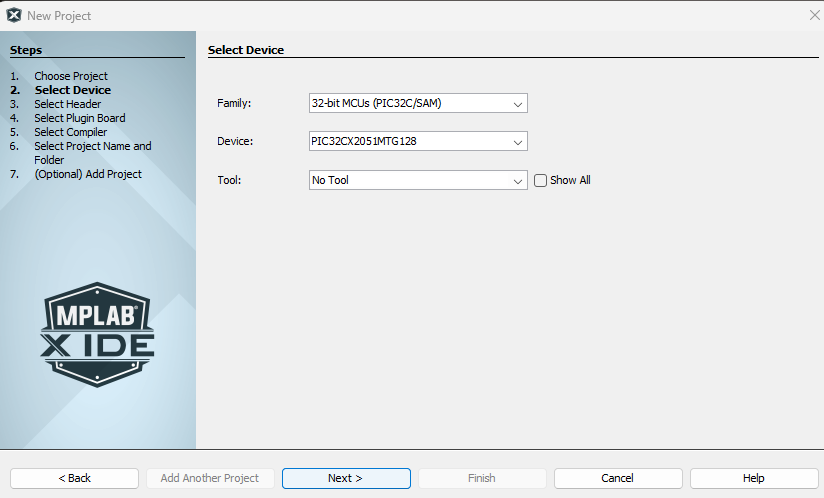
5. Select the compiler toolchain and click Next.Figure 2-3. Compiler
Toolchain selection
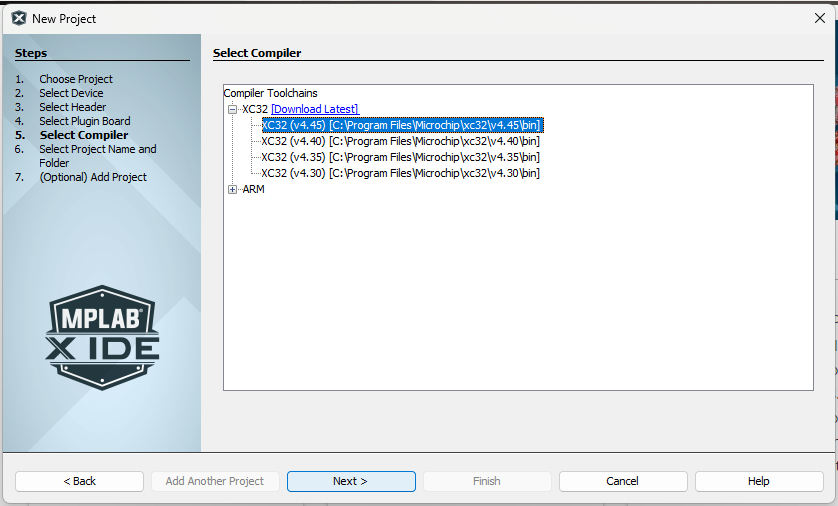
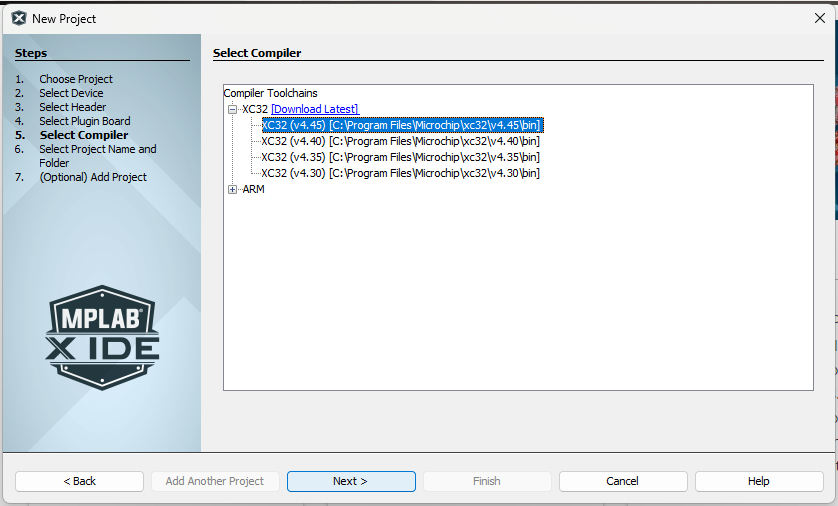
6. Fill in the needed project information as follows:
-
Name: Enter Project Name. For example, MyFirstPRIMEapp.
- Location: Enter a valid path to store the application project.
-
Folder: Selecting the above fields auto populates the Project Folder.
- Mark Set as main project and Open MCC on Finish.
- Click Finish.
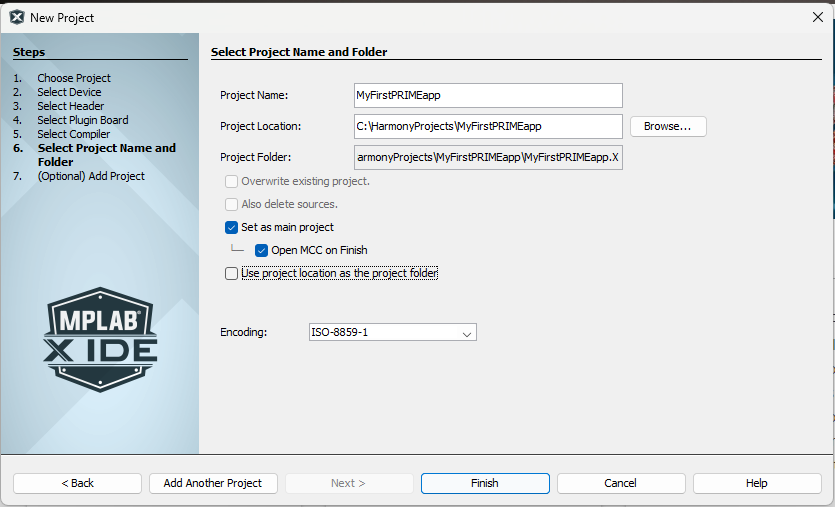
7. The above step will open MCC Project Graph.Figure 2-5. MCC Project
Graph