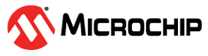3.2 Programming the Device Using FlashPro Express
(Ask a Question)This section describes the steps to program the PolarFire SoC device with the programming
job file. The .job file is available at the following location in the
provided design files:
mpfs_an5165_v2024p1_df/Programming_Job
To program a PolarFire SoC device using FlashPro Express, perform the following steps:
- Ensure that all the steps described in Board Setup are completed.
- On the host PC, launch the FlashPro Express software from the Windows Start menu.
- Create a new job project by clicking
New, as shown in the following figure.
Figure 3-1. FlashPro Express Job Project - Enter the following in the
Create New Job Project dialog box:
- In the Import
FlashPro Express job file: Click
Browse, navigate to the location where the
.jobfile is located, and select the file. - In the FlashPro Express job project location: Click Browse and navigate to the location where you want to save the project.
Figure 3-2. Creating New Job Project - In the Import
FlashPro Express job file: Click
Browse, navigate to the location where the
- Click OK. The required programming file is selected and ready to be programmed in the device. The FlashPro Express window appears.
- Verify that a programmer number
appears in the Programmer box. If it does not show, verify
the board connections, and click Refresh/Rescan
Programmers.
Figure 3-3. Refresh/Rescan Programmers - Click RUN to
program the device. When the device is programmed successfully, a RUN
PASSED status is displayed as shown in the following figure.
Figure 3-4. FlashPro Express-RUN PASSED