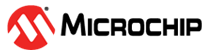5.3 Example 3 - Launching ATWINC Enterprise Security Provisioning Application
In the provisioning example, initially the ATWINC enumerates as a
soft AP with the SSID provided by the parameter PROV_WLAN_SOFTAP_SSID
in the file wifi_prov.h.
Perform the following steps to launch the ATWINC
Enterprise Security Provisioning application:
- Connect the laptop/mobile to the enumerated soft AP.
- Once the Wi-Fi link is established, open the Google Chrome™ or Firefox® web browser and open the following web page: 192.168.1.1/provisioning.html.
- Enter the credentials of the AP
that the ATWINC must be connected to.
Figure 5-1. ATWINC Enterprise Security Provisioning Application - Click Connect.