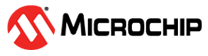1.6 CMP Configurable Reference
This example application shows how to use the CMP Peripheral library to compare voltage level on the negative input with the internal configurable reference voltage.
Description
The peripheral named comparator voltage reference (CVR) can be used by the CMP peripheral. It generates a voltage that can be connected internally to the +ve input of the any of the comparators in the device. This allows to set flexible compare voltages.
Downloading and Building the Application
To clone or download this application from Github, go to the main page of this repository and then click Clone button to clone this repository or download as zip file. This content can also be downloaded using content manager by following these instructions.
Path of the application within the repository is apps/cmp/cmp_configurable_reference/firmware.
To build the application, refer to the following table and open the project using its IDE.
| Project Name | Description |
|---|---|
| pic32mx470_curiosity.X | MPLABX project for Curiosity PIC32MX470 Development Board |
| pic32mx_xlp_sk.X | MPLABX project for PIC32MX274 XLP Starter Kit |
Setting Up the Hardware
The following table shows the target hardware for the application projects.
| Project Name | Description |
|---|---|
| pic32mx470_curiosity.X | Curiosity PIC32MX470 Development Board |
| pic32mx_xlp_sk.X | PIC32MX274 XLP Starter Kit |
Setting Up Curiosity PIC32MX470 Development Board
- To run the demo, the following additional hardware are required:
- Connect mini USB cable to the ‘Debug USB’ connector(J3) on the board to the computer
- Install an USB UART click board on to the mikroBUS socket J5
- Connect mini USB cable to the USB UART click board and PC
- Pin 11 (C1INC) on J14 is the negative input, connect it to a voltage below
the reference voltage (~2V from CVR peripheral) to trigger interruptNote: Ensure that the series resistors on the mikroBUS headers are of value 0 Ohms.
Setting Up PIC32MX274 XLP Starter Kit
- To run the demo, the following additional hardware are required:
- Connect micro USB cable to the ‘Debug USB’ connector(J9) on the board to the computer.
- Install an USB UART click board on to the mikroBUS socket J5
- Connect mini USB cable to theUSB UART click board and PC
- Pin 12 (C3INB) on J2 is the negative input. Connect it to a voltage below the reference voltage (~2V from CVR peripheral) to trigger interrupt
Running the Application
- Open the Terminal application (Ex.: Tera term) on the computer
- Connect to the “USB to UART” COM port and configure the serial settings as
follows:
- Baud : 115200
- Data : 8 Bits
- Parity : None
- Stop : 1 Bit
- Flow Control : None
- Build and Program the application project using its IDE
- Following message is output on console:
Board Console Output Curiosity PIC32MX470 Development Board 
PIC32MX274 XLP Starter Kit