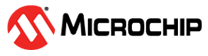1.12 GPIO Polling
This example application demonstrate how to poll the switch input, and indicate the switch status using the LED.
Description
This application uses the GPIO Peripheral library to read the GPIO pin connected to the switch, and drives the GPIO pin connected to the LED to indicate the switch status. The LED is turned ON when the switch is pressed and turned OFF when the switch is released.
Downloading and Building the Application
To clone or download this application from Github, go to the main page of this repository and then click Clone button to clone this repository or download as zip file. This content can also be downloaded using content manager by following these instructions.
Path of the application within the repository is apps/gpio/gpio_led_on_off_polling/firmware.
To build the application, refer to the following table and open the project using its IDE.
| Project Name | Description |
|---|---|
| pic32mx470_curiosity.X | MPLABX project for Curiosity PIC32MX470 Development Board |
| pic32mx_eth_sk2.X | MPLABX project for PIC32 Ethernet Starter Kit |
| pic32mx_sk.X | MPLABX project for PIC32MX Starter Kit |
Setting Up the Hardware
The following table shows the target hardware for the application projects.
| Project Name | Description |
|---|---|
| pic32mx470_curiosity.X | Curiosity PIC32MX470 Development Board |
| pic32mx_eth_sk2.X | PIC32 Ethernet Starter Kit |
| pic32mx_sk.X | PIC32MX Starter Kit |
Setting Up Curiosity PIC32MX470 Development Board
- Connect mini USB cable to the ‘Debug USB’ connector(J3) on the board to the computer
Setting Up PIC32 Ethernet Starter Kit
- Connect mini USB cable to the ‘Debug USB’ connector(J7) on the board to the computer
Setting Up PIC32MX Starter Kit
- Connect mini USB cable to the ‘Debug USB’ connector(J1) on the board to the computer
Running the Application
- Build and program the application project using its IDE
- The LED is turned ON when the switch is pressed and turned OFF when the switch is released
| Board | Switch Name | LED Name |
|---|---|---|
| Curiosity PIC32MX470 Development Board | S1 | LED1 |
| PIC32 Ethernet Starter Kit | SW1 | LED1 |
| PIC32MX Starter Kit | SW1 | LED3 |