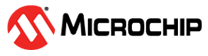1.14 I2C EEPROM Read Write
This example application demonstrates how to use the I2C peripheral to write and read from the I2C serial EEPROM memory.
Description
This example uses the I2C peripheral library to write an array of values to the I2C Serial EEPROM and verify the value written by reading the values back and comparing it to the value written.
Downloading and Building the Application
To clone or download this application from Github, go to the main page of this repository and then click Clone button to clone this repository or download as zip file. This content can also be downloaded using content manager by following these instructions.
Path of the application within the repository is apps/i2c/master/i2c_eeprom/firmware.
To build the application, refer to the following table and open the project using its IDE.
| Project Name | Description |
|---|---|
| pic32mx470_curiosity.X | MPLABX project for Curiosity PIC32MX470 Development Board |
| pic32mx_xlp_sk.X | MPLABX project for PIC32MX274 XLP Starter Kit |
Setting Up the Hardware
The following table shows the target hardware for the application projects.
| Project Name | Description |
|---|---|
| pic32mx470_curiosity.X | Curiosity PIC32MX470 Development Board |
| pic32mx_xlp_sk.X | PIC32MX274 XLP Starter Kit |
Setting Up Curiosity PIC32MX470 Development Board
- To run the application, following additional hardware are required:
- Connect mini USB cable to the ‘Debug USB’ connector(J3) on the board to the computer
- Plug the EEPROM 3 Click board into the mikroBUS socket J5
of the development boardNote: Ensure that the series resistors on the mikroBUS headers are of value 0 Ohms.
Setting Up PIC32MX274 XLP Starter Kit
- To run the application, following additional hardware are required:
- Connect micro USB cable to the ‘Debug USB’ connector(J7) on the board to the computer
- Plug the EEPROM 3 Click board into the mikroBUS socket J5 of the development board
Running the Application
- Build and program the application using its IDE -LED indicates the success or
failure:
- LED is turned ON when the value read from the EEPROM matched with the written value
- LED is turned OFF when the value read from the EEPROM did not match with the written value
| Board | LED Name |
|---|---|
| Curiosity PIC32MX470 Development Board | LED1 |
| PIC32MX274 XLP Starter Kit | LED1 (RED) |