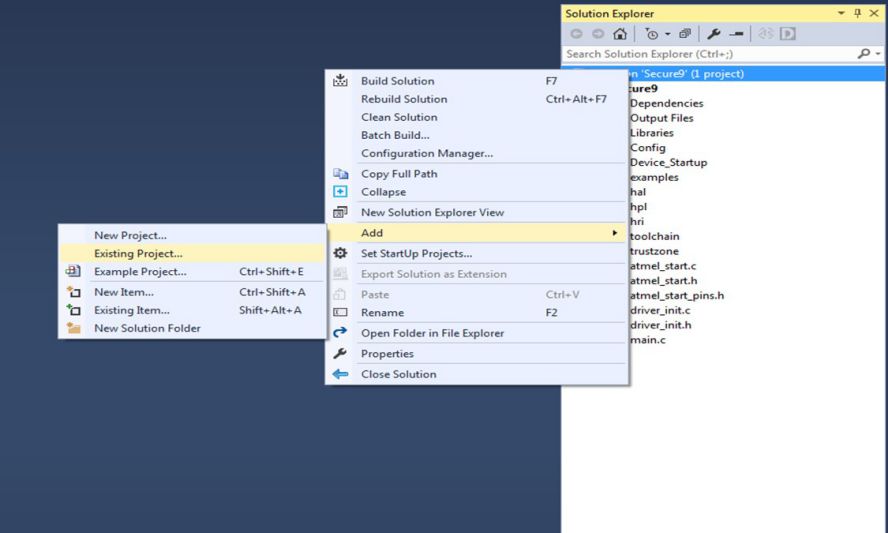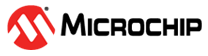5.2 Importing the Non-Secure Project in Atmel Studio
- The non-secure project can be imported either by creating a new solution or import it directly to a secure project solution if one exists.
- For importing directly to a secure project solution, open the secure project solution and import the non-secure project into the solution as described here - Steps to Import the Atmel START Output into Atmel Studio. Make sure that "Add to Solution" is selected as shown in the figure below.
- While importing the non-secure project into Studio, the user will be asked to browse the veneer header file, Secure Project Export Library, and Linker Script File to complete the import process. You can get these files from a pre-compiled secure project.
- While selecting the files, the user
has two options:
- Add as a link: Add link to the path where the file is browsed instead of copying the file to the project. Usually chosen if you embed both secure and non-secure projects in a single solution.
- Add as a file: Copy and add the files to the Project. Normally used if the above-required files are being given by another user source and no secure project is available on the user side.
- Browse the files and click
OK to complete the import.
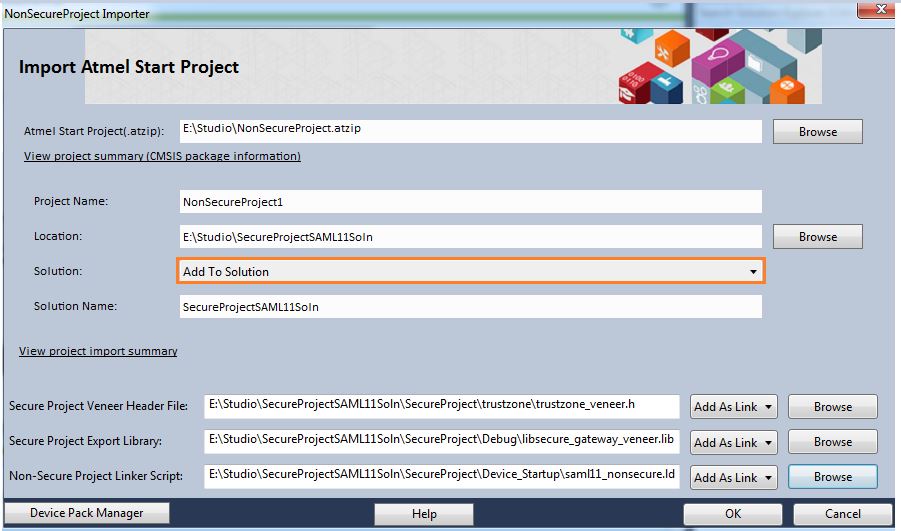
- Go to Project Properties by right
clicking the project name in the solution explorer and select Toolchain. Under the
Compiler Configuration, go to Directories settings and see the include path has been
updated.
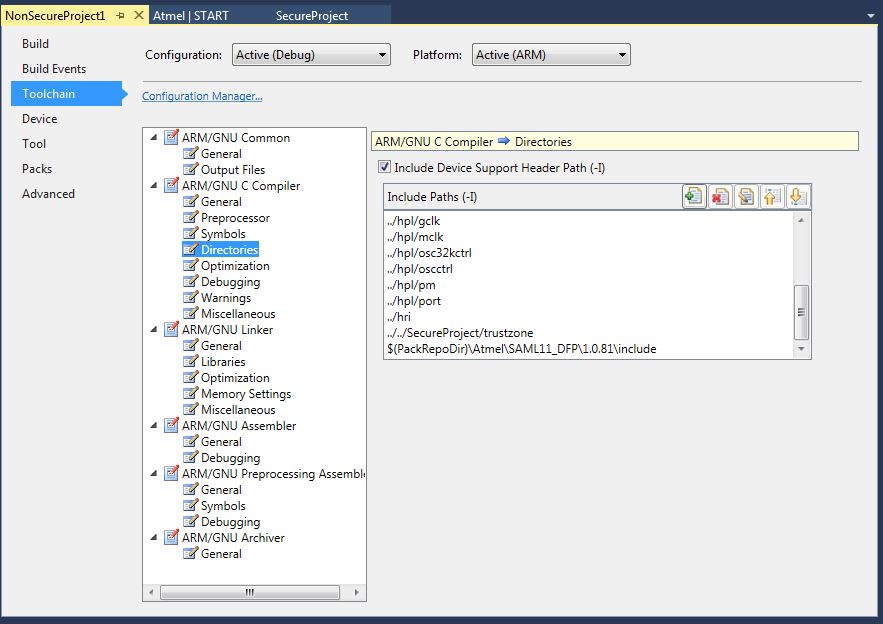
- Under the Linker configuration, go to
Libraries and see the Browsed Library and its path have been updated.
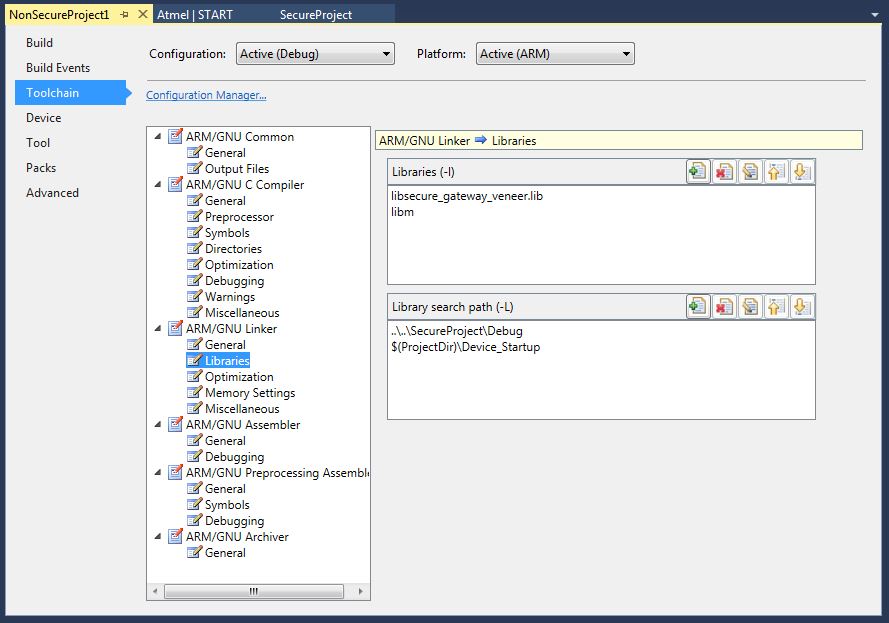
- Go to Miscellaneous settings and see
the browsed linker script path has been updated.
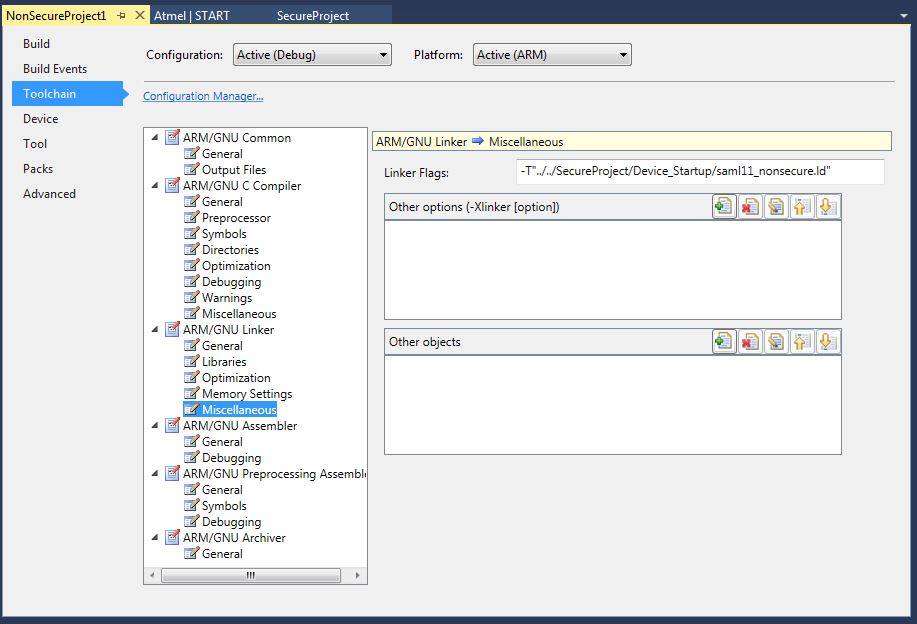
Tip: The Non-Secure Project can
also be imported by creating a new solution. Once the solution is created it can be
added into a secure solution using , as shown below: