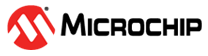6.3 Keil® µVision®
The following steps describe how to use the output from Atmel START in Keil µVision.
Exporting the Project from Atmel START
- On the Atmel START website, create a new project (Example or Board).
-
Click on the Export Software Component button. Make
sure the "µVision from Keil" check box is checked.

-
Click on DOWNLOAD PACK.
An ‘atmelstart.atzip’ pack file will be downloaded.
- Rename the downloaded file's extension to ‘.zip’ (change from ‘.atzip’ to ‘.zip’).
- Unzip the resulting ‘atmelstart.zip’ file into a folder of your choice, where you would like to create your project.
Open the Project in Keil® µVision®
-
Start Keil µVision, and select . Change the file type filter to show Generator Pack
Description files, (*.gpdsc). Select the
‘AtmelStart.gpdsc’ file from the folder as
described in section Exporting the Project from Atmel START. Click Open.
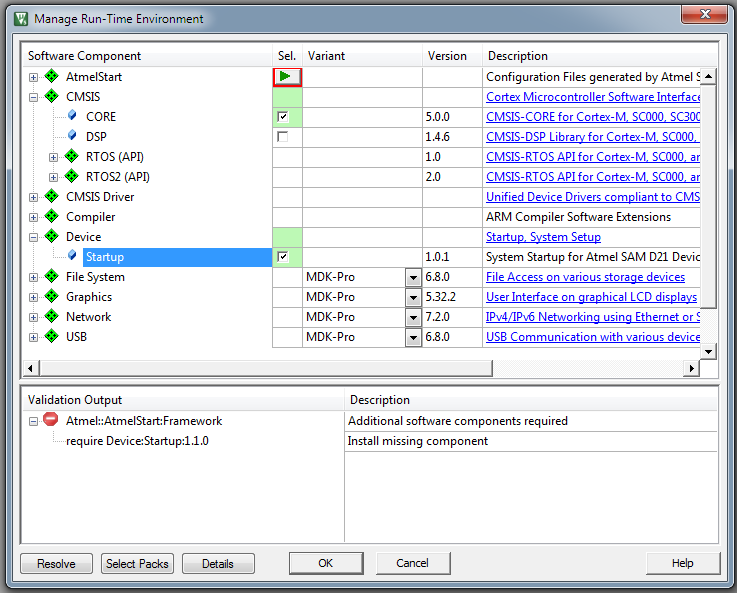
- Make sure and are checked.
- Select .
-
Make sure the "C99 Mode" check box is checked. Click
OK.
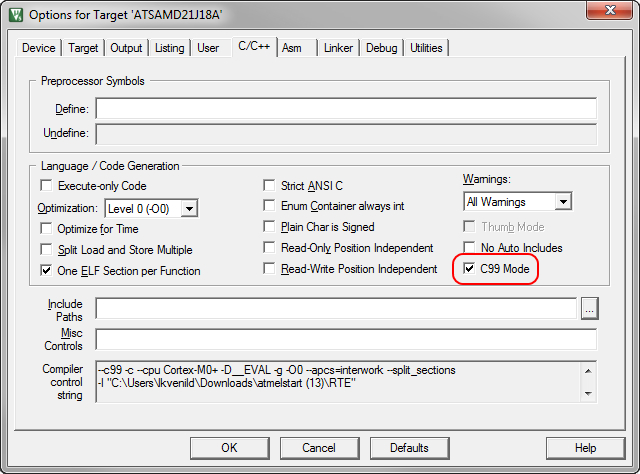
- Select .
-
Select CMSIS-DAP Debugger from the Use list. Click
OK.
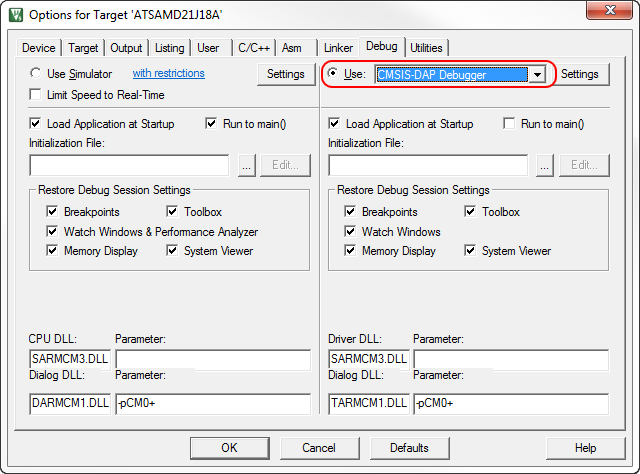
-
Optional: If the project compiles with error ‘cannot open source input
file "sam.h"’ add device-specific include path
to C/C++ input paths, like ‘.\samd20\include’ for SAM
D20 device.
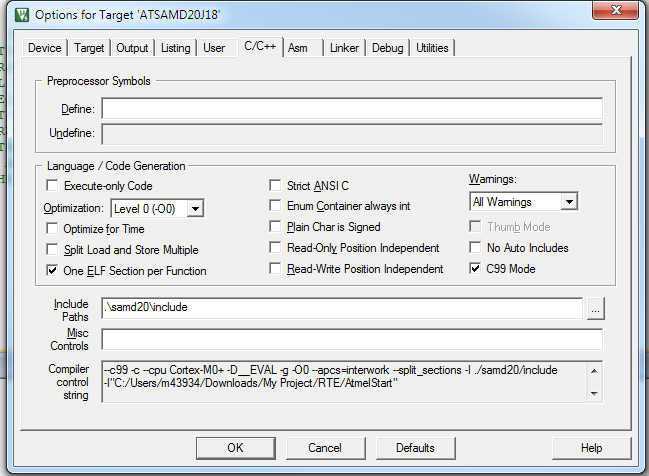
Since the GPDSC does not contain project settings, and the generated code needs Keil C/C++ "C99 Mode" to be compiled (CMSIS exceptions are allowed in coding), it should be enabled after opening the GPDSC with Keil.
Before debugging your project on the Xplained boards, change the settings to use a CMSIS-DAP Debugger: