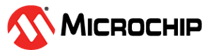3.5 Single-Button Mode
In Single-Button mode, the MTCH1030 touch controller will focus operation on Button0. Single-Button mode reduces power consumption as only Button0 will be scanned. The exemplary use case is a power button on a device: Only the power button will turn the device on. When the device is turned on, all buttons must be active and scanned. The Single-Button mode feature can be enabled or disabled during run-time. Five seconds after enabling, Single-Button mode feature is activated.
After enabling Single-Button mode, a 5s timeout period starts. If no button is activated during this 5s, Single-Button mode is entered. After entering Single-Button mode, all buttons, except Button0, will be suspended from touch measurement. Button0 will be the only button scanned for touch. When touch is detected on Button0, the suspended sensors instantly resume and calibrate, and touch measurements are performed on all enabled sensors. Single-Button mode must be disabled by the host within 5s so all the buttons remain active. If the host doesn't disable Single-Button mode, it will be re-entered after 5s of a no touch event.
While in Single-Button mode, the host may switch to regular, all buttons enabled, scan mode at any time with immediate effect.
Single-Button mode can be used as a power button to unlock other keys or as a proximity trigger to detect an approaching finger toward the panel to activate the touch-sensor panel.
| Input | Feature |
|---|---|
| 0V | Single-Button mode feature is enabled |
| VDD | Single-Button mode feature is disabled |