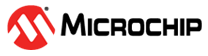1.2.5 Check for Updates and Program the Board
The board is supplied with the Demo Meter application programmed. It is advisable to check the Microchip website for updates. Download the latest available version, then follow these steps for programming the board:
- Start IAR Embedded Workbench (if it is not installed, refer to the Development Tool Installation).
- On IAR Embedded Workbench, open the Meter Firmware workspace (File > Open > Workspace) ”metrology_demometer.eww“ in the folder \thirdparty\metrology\demo_meter\pic32cx2015mtsh128_pic32cxmtsh_db\iar (PIC32MTSH-DB board) or in the folder \thirdparty\metrology\demo_meter\pic32cx2051mtc128_pic32cxmtc_db\iar (PIC32MTC-DB board).
- Program the board using the programming dialog (Project > Download > Download active application).
- Disconnect the programming tool, and then power cycle (or reset) the board.
For more information, refer to the IAR Embedded Workbench homepage.