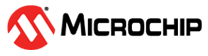2 Updating the Library
An update may be required if the library was previously installed and a new version is available. This section describes how to update the library using CMT in MCC.
- Open a new or existing project in the
MPLAB X IDE for any device specified in the library release notes. Click the
 icon
next to the library name to view the release notes.
icon
next to the library name to view the release notes. - Open MCC by clicking Tools →
Embedded → MPLAB Code Configurator v5 or click the
 icon.
icon. - In the Device Resources panel, click Content Manager.
- Once the Content Manager tab
opens, navigate to the Select Export/Import Options drop-down. In the
drop-down, click Import and select the Diagnostic Library package from the
file system. Click Submit to import the library (see Figure 2-1).
Figure 2-1. Importing the Diagnostic Library in Content Manager 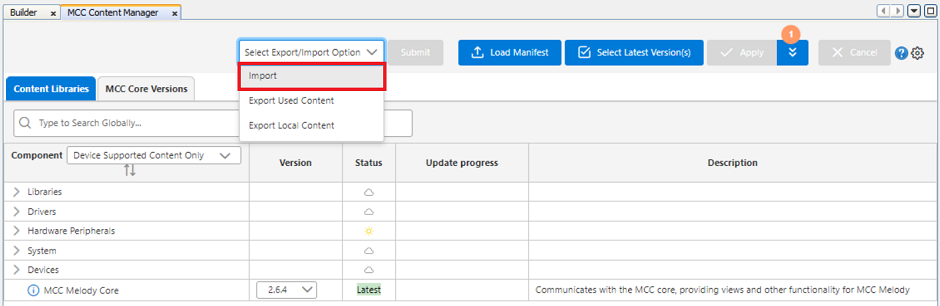
- Navigate to the Libraries component drop-down and select Functional Safety Libraries. Verify that the Diagnostic Library is set to the latest imported version.
- Click Apply at the top of the Content Manager tab. After doing so, CMT will update the library to the selected version. The Update Progress column shows the current status of the library update.
- After the update is completed, MCC will refresh with the updated library.