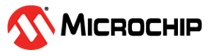3.5 FTP Server Setup
An FTP server is required on the U-HSM server for the M-HSM function. It provides access to the job status and job termination functions for the administrator on FlashProExpress. The server retrieves information from the ticket database located in the directory specified by G4CUMaster.config file (see section Update Server and Tools Configuration for details). The following example shows how to set up the FTP server using FileZilla.
The FTP port is set to 21. The home directory is set to C:\Microsemi\ftp, and the ticket DB (/JobDB) is set to C: \Microsemi\JobDB.
- Open the FileZilla Server
application.
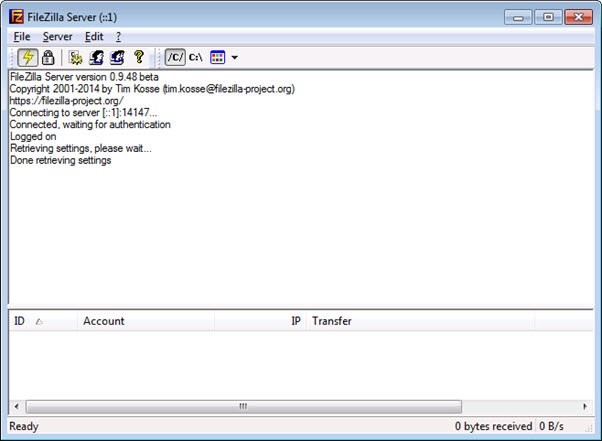
- Go to Menu > Edit >
Settings, make sure the default port is set to 21, and close the dialog
box.
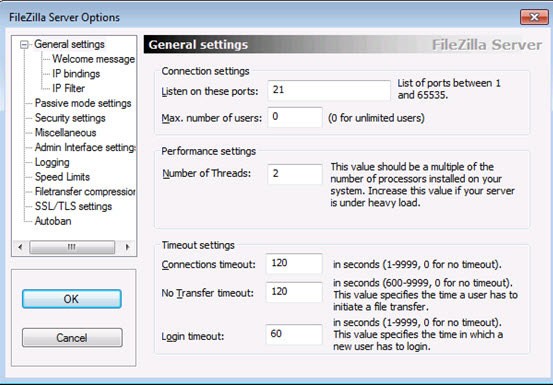
- Open user settings: Menu > Edit
> Users.
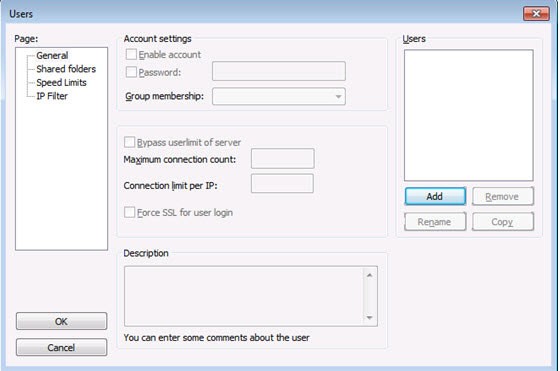
- Click Add and enter the new
user name, for example, hsm.
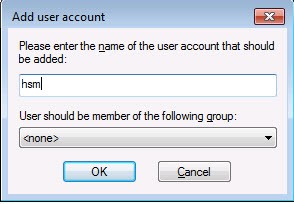
- Click OK.
- In the Users dialog box, select the
Password check box and enter your password (for example, hsm).
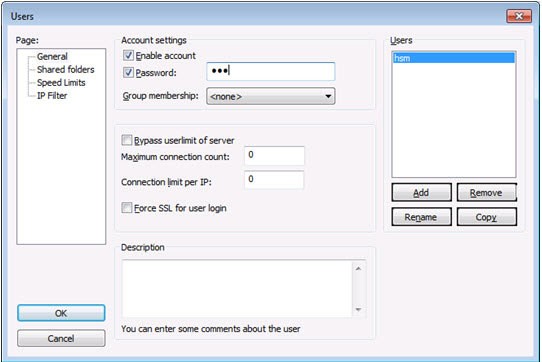
- In the Page tree view, select
the Shared folders option.
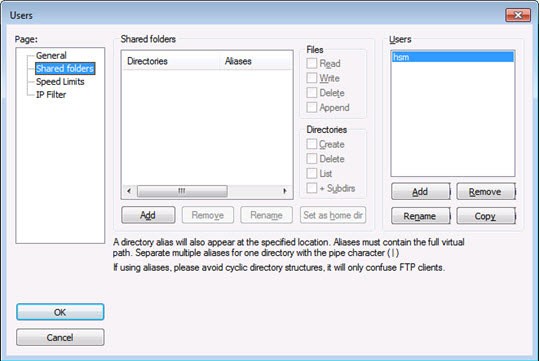
- Click Add.
- Navigate to the C:\Microsemi\ftp folder.
- Click OK.
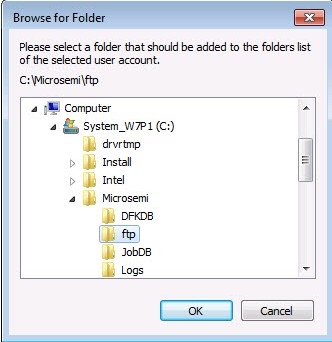
- Set permissions for this directory to
Read/Write/Delete.
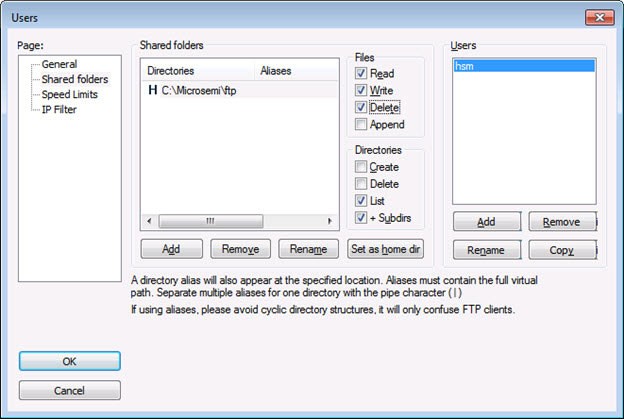
- Repeat this step and add the location
of the ticket database.
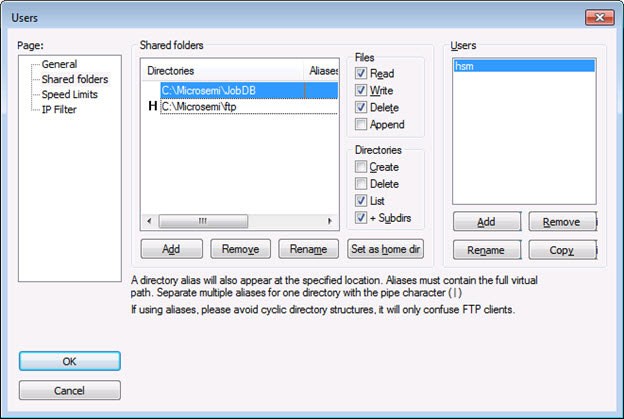
- Make sure that the JobDB directory has Read/Write/Delete permissions.
- Right-click the JobDB entry and choose Edit aliases.
- Set alias as "/JobDB".
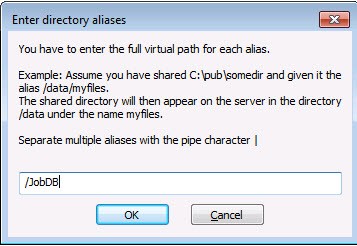
- Confirm that the home directory is
set to the ftp folder and alias to the JobDB, as shown in the following
figure.
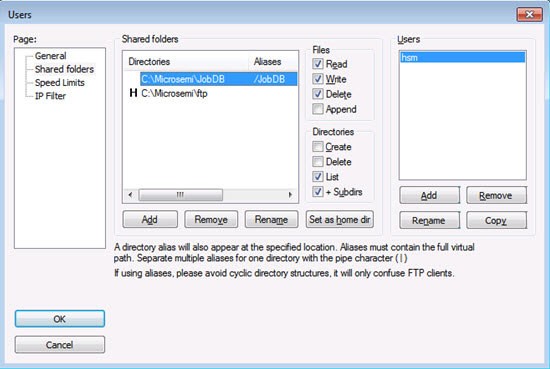
- Confirm that the FTP server functions
as expected. The following figure shows an example.
Figure 3-26. Checking Setup of FTP Server - Similarly, create the /JobDBArchive FTP location at the same level as /JobDB and pointing to C:\Microsemi\JobDB\JobDBArchive.