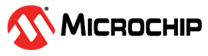1 Installing the Library
To use the libraries, install the MPLAB Code Configurator plug-in tool in the MPLAB X IDE. This section describes how to install MCC and the IEC60730 Class B Diagnostic Libraries.
- To install the MPLAB Code
Configurator Plugin (see Figure 1-1):
- In the MPLAB X IDE, select Plugins from the Tools menu.
- Select the Available Plugins tab.
- Look for the MPLAB Code Configurator, and click Install.
Figure 1-1. Installing MCC 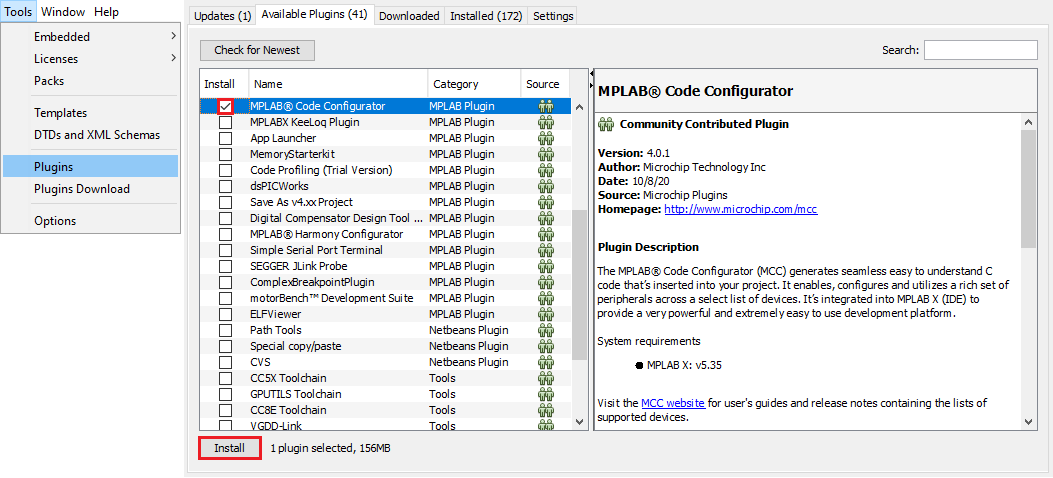
- To install the IEC60730 Class B
Diagnostic Libraries:
- Download the AVR and PIC16/18 IEC60730 Class B Diagnostic Libraries and release notes from the MCC website under Current Download → Application Libraries → AVR IEC60730 Class B Diagnostic Library and PIC16/18 IEC60730 Class B Diagnostic Library (see Figure 1-2).
- In the MPLAB X IDE, select Options from the Tools menu.
- In the Plugins → MPLAB® Code Configurator 4.x tab, click Install Library.
- Provide the path to the
downloaded
avr-iec60730-class-b-diagnostic-library-x.y.z.mc3liborpic16-pic18-iec60730-class-b-diagnostic-library-x.y.z.mc3libfile.
Figure 1-2. Downloading from the MCC Website 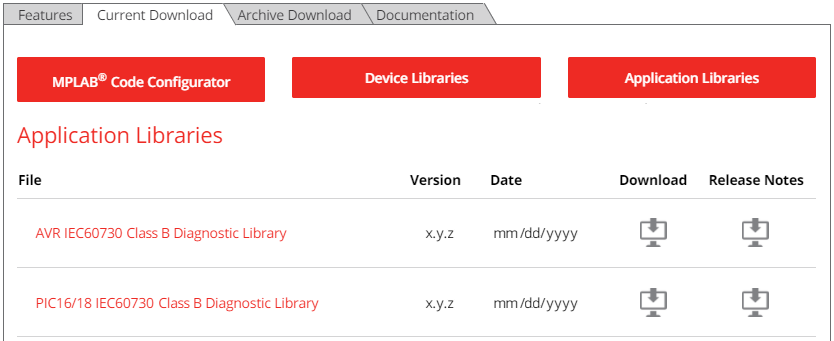
- To load the IEC60730 Class B
Diagnostic Libraries from the MCC Versions Window (see Figure 1-3):
- Open MPLAB Code Configurator v4 from the Tools → Embedded menu.
- Expand the Versions tab under Software → AVR IEC60730 Class B Diagnostic Library or Software → PIC16/18 IEC60730 Class B Diagnostic Library (the green mark indicates the loaded version).
- Right click on the desired version of the library (see the Note below) and select Mark for Load.
- Click the Load Selected Libraries button to load the library.
Figure 1-3. Loading from the MCC Versions Window 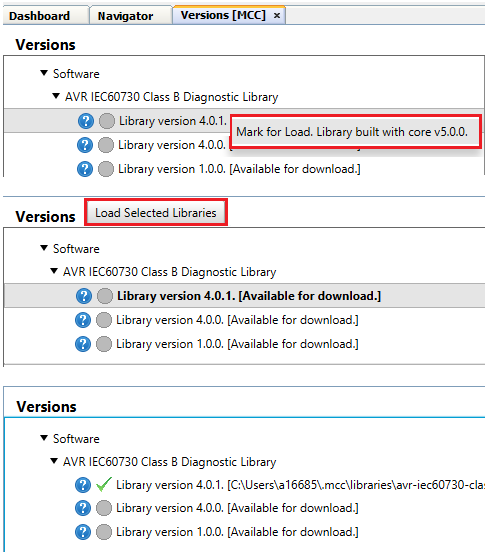
Note: The help icon beside the library version leads to the release notes.