4.1.2.8 BLE Transparent UART Peripheral with LE Coded Phy
Getting Started with Peripheral Building Blocks
BLE Connection --> 4.1.1.5 BLE Transparent UART
Introduction
This tutorial will help users create a peripheral device and send/receive characters between 2 connected BLE devices over Microchip proprietary Transparent UART Profile with LE Coded Phy. Peripheral device will be WBZ351 Device and Central device is another WBZ351 Device.The instructions mentioned below are applicable for a BLE Peripheral device.
Users of this document can choose to just run the precompiled Application Example hex file on the WBZ351 Curiosity board and experience the demo or can go through the steps involved in developing this Application from scratch.
These examples each build on top on one and other. We strongly recommend that you follow the examples in order, to learn the basics concepts before progressing to the more advanced topics.
Recommended Reading
Hardware Requirement
| Tool | Qty |
|---|---|
| WBZ351 Curiosity Board | 2 |
| Micro USB cable | 2 |
SDK Setup
Software Requirement
Smart Phone App
None
Programming the Precompiled hex file or Application Example
Programming the hex file using MPLABX IPE
-
Precompiled Hex file is located in "
<Harmony Content Path>\wireless_apps_pic32cxbz3_wbz35\apps\ble\building_blocks\peripheral\profiles_services\peripheral_trp_uart_codedPhy\hex" folder -
Precompiled Hex file is located in
"<Harmony Content Path>\wireless_apps_pic32cxbz3_wbz35\apps\ble\building_blocks\central\profiles_services\central_trp_uart_codedPhy\hex"folder -
For more details on the steps, go to Programming A Device.
Note: Ensure to choose the correct Device and Tool information
Programming the Application using MPLABX IDE
-
Follow the steps mentioned in of Running a Precompiled Example.
-
Open and program the Application Example "peripheral_trp_uart.x" located in "<Harmony Content Path>\wireless_apps_pic32cxbz3_wbz35
\apps\ble\building_blocks\peripheral\profiles_services\peripheral_trp_uart_codedPhy\firmware"using MPLAB X IDE - Open and program the Application Example
"central_trp_uart.X" located in
"central_trp_uart.X" located in <Harmony Content Path>\wireless_apps_pic32cxbz3_wbz35\apps\ble\building_blocks\central\profiles_services\central_trp_uart_codedPhy\firmwareusing MPLAB X IDE
For more details on how to find the Harmony Content Path, refer to Installing the MCC Pluggin.
Demo Description
Upon programming the demo application, WBZ351will start extended Advertising (connectable) with LE Coded PHY, another central device WBZ351) scanning for these advertisements will connect to the device. After a connection has been made data can be sent back and forth over UART between the two devices that are connected. Demo will print start of the advertisement “Ext Advertising”on a terminal emulator like TeraTerm @ (Speed: 115200, Data: 8-bit, Parity: none, stop bits: 1 bit, Flow control: none). Application Data to be sent to the connected central device should be entered in the terminal emulator.
Testing
This section assumes that user has programmed the Application Example on 2 WBZ351 Curiosity Boards
-
Reset the WBZ351 Curiosity board, Open Terminal emulator like Tera Term, select the right COM port@ (Speed: 115200, Data: 8-bit, Parity: none, stop bits: 1 bit, Flow control: none).
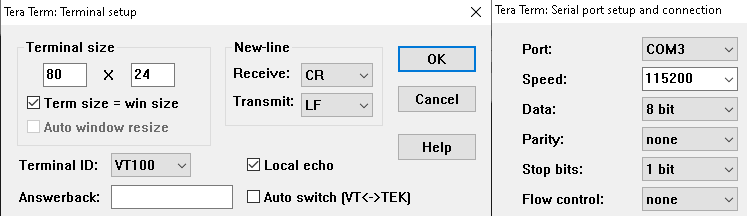
-
Open the Tera Term connecting to peripheral_trp_uart_codedPhy
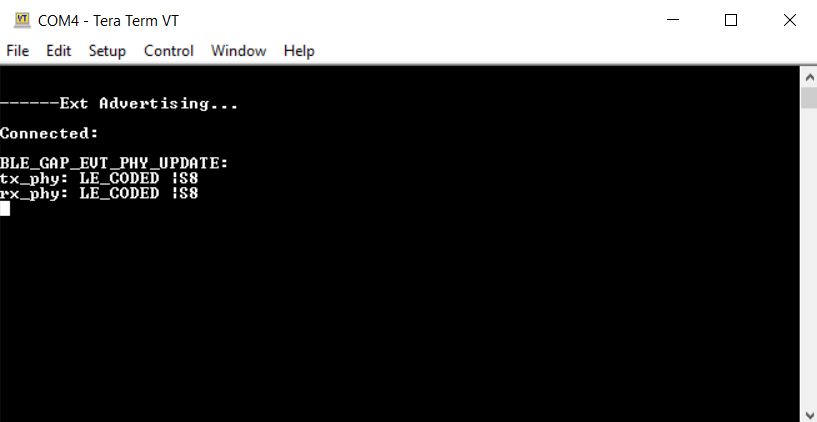
-
Open the Tera Term connecting to central_trp_uart_codedPhy
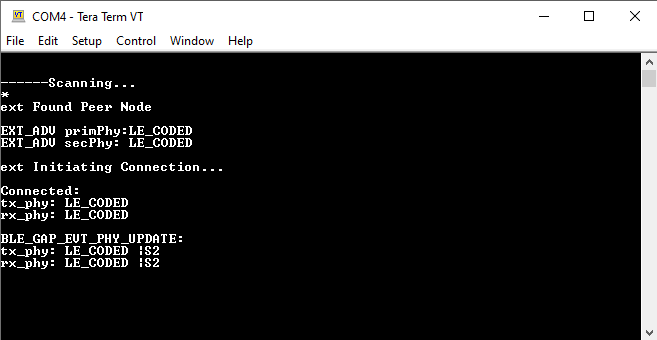
- Exchange data between the peripheral and
central devices
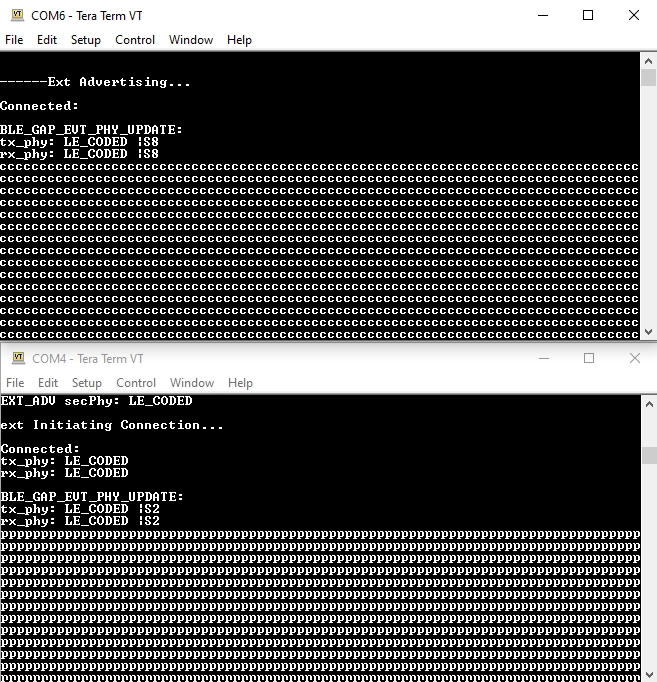
Developing the Application from Scratch using MPLAB Code Configurator
This section explains the steps required to develop this application example from scratch using MPLABx Code Configurator
-
Create a new MCC Harmony Project. For more details, refer to 3.4 Creating a New MCC Harmony Project.
-
Import component configuration: This step helps users setup the basic components and configuration required to develop this application. The imported file is of format .mc3 and is located in the path
"<Harmony Content Path>\wireless_apps_pic32cxbz3_wbz35\apps\ble\building_blocks\peripheral\profiles_services\peripheral_trp_uart_codedPhy\firmware\peripheral_trp_uart.X".Users must follow the instructions mentioned 13.3 Importing Existing App Example Configuration to import the component configuration. -
Accept Dependencies or satisfiers, select "Yes"
-
Verify if the Project Graph window has all the expected configuration
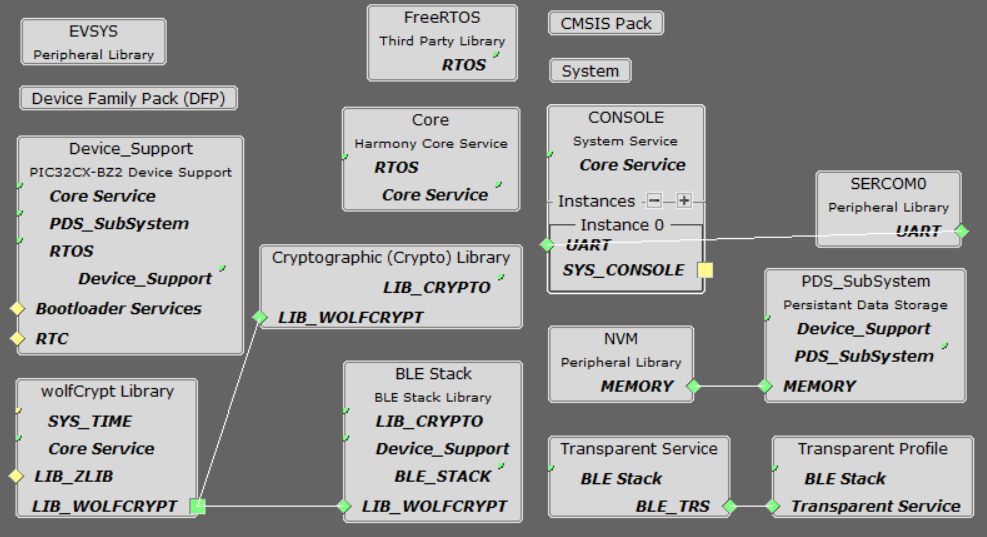
Verify Advertisement,Connection and Transparent UART Profile Configuration
-
Select BLE_Stack component in project graph
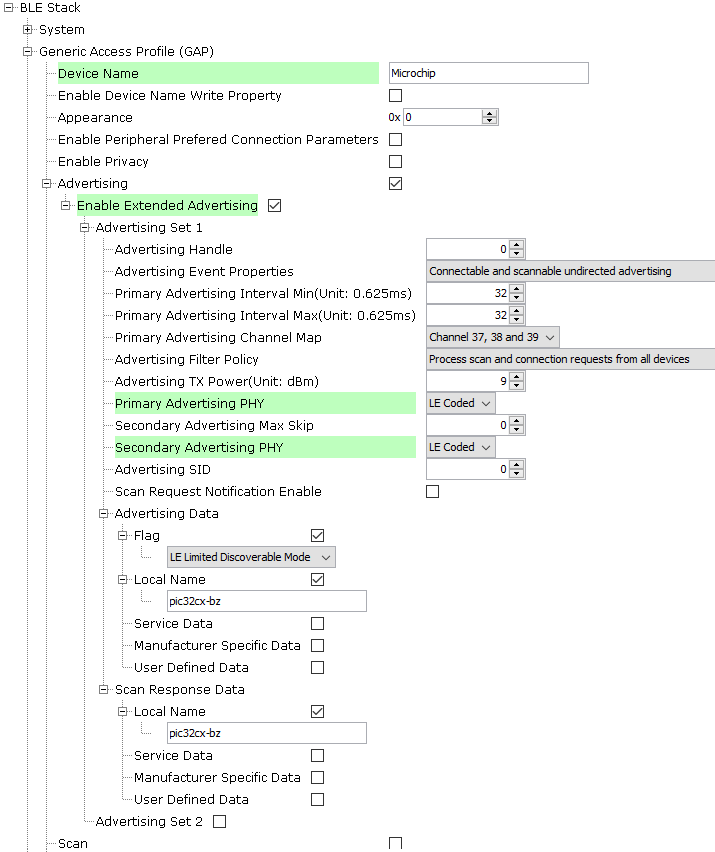
-
Select Transparent Profile component in project graph
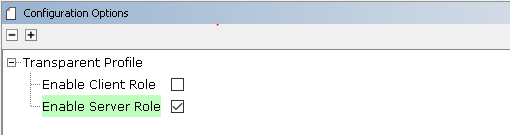
Generating a Code
For more details on code generation, refer to 13.2 MPLAB Code Configurator(MCC) Code Generation
Files and Routines Automatically generated by the MCC
After generating the program source from MCC interface by clicking Generate Code, the BLE configuration can be found in the following project directories
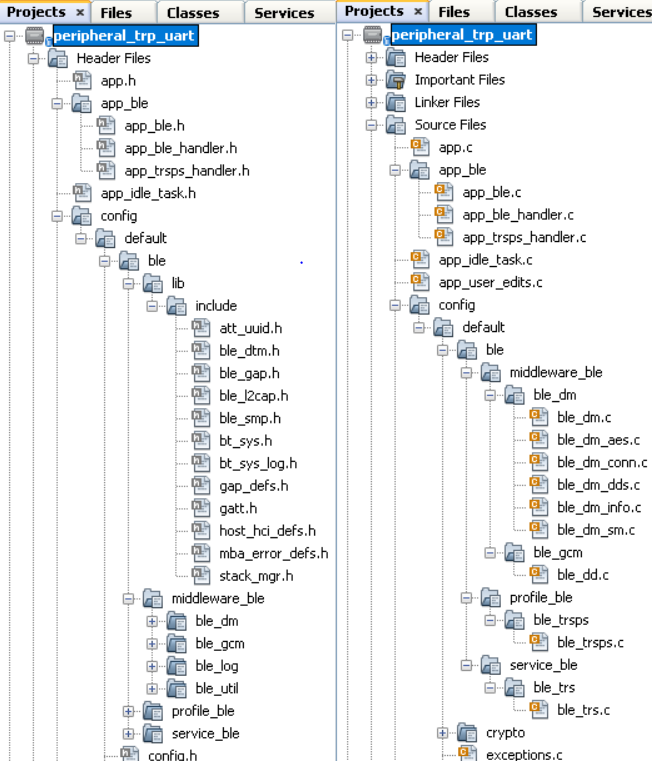
The OSAL, RF System, BLE System initialization routine executed during program initialization can be found in the project files. This initialization routine is automatically generated by the MCC

The BLE stack initialization routine excuted during Application Initialization can be found in project files. This intitialization routine is automatically generated by the MCC. This call initializes and configures the GAP, GATT, SMP, L2CAP and BLE middleware layers.
Autogenerated, advertisement data format
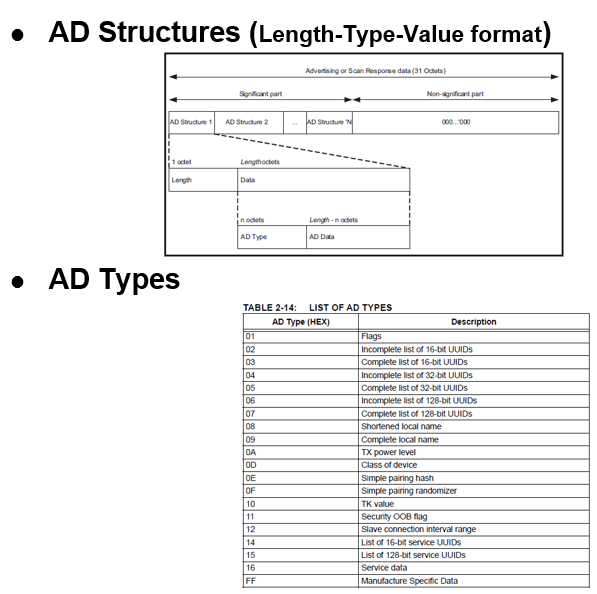
| Source Files | Usage |
|---|---|
| app.c | Application State machine, includes calls for Initialization of all BLE stack (GAP,GATT, SMP, L2CAP) related component configurations |
| app_ble\app_ble.c | Source Code for the BLE stack related component configurations, code related to function calls from app.c |
| app_ble\app_ble_handler.c | All GAP, GATT, SMP and L2CAP Event handlers |
| app_ble\app_trsps_handler.c | All Transparent UART Server related Event handlers |
| ble_trsps.c | All Transparent Server Functions for user application |
Header Files
-
ble_gap.h: This header file contains BLE GAP functions and is automatically included in the app.c file -
ble_trsps.h:This header file associated with API’s and structures related to BLE Transparent Client functions for Application User.
Function Calls
MCC generates and adds the code to initialize the BLE Stack GAP, GATT, L2CAP and SMP in APP_BleStackInit() function
-
APP_BleStackInit() is the API that will be called inside the Applications Initial State -- APP_STATE_INIT in app.c
User Application Development
Include
-
"ble_trsps.h" in app.c, BLE Transparent UART Server related API's are available here
-
"osal/osal_freertos_extend.h" in app_trsps_handler.c, OSAL related API's are available here
-
definitions.h in all the files where UART will be used to print debug information Tip: definitions.h is not specific to just UART peripheral, instead it should be included in all application source files where peripheral functionality will be exercised
-
User action is required as mentioned in 13.1 User Action
Set PUBLIC Device Address
-
BLE_GAP_SetDeviceAddr(&devAddr);
BLE_GAP_Addr_T devAddr;
devAddr.addrType = BLE_GAP_ADDR_TYPE_PUBLIC;
devAddr.addr[0] = 0xA1;
devAddr.addr[1] = 0xA2;
devAddr.addr[2] = 0xA3;
devAddr.addr[3] = 0xA4;
devAddr.addr[4] = 0xA5;
devAddr.addr[5] = 0xA6;
// Configure device address
BLE_GAP_SetDeviceAddr(&devAddr);Start Advertisement
- BLE_GAP_SetExtAdvEnable
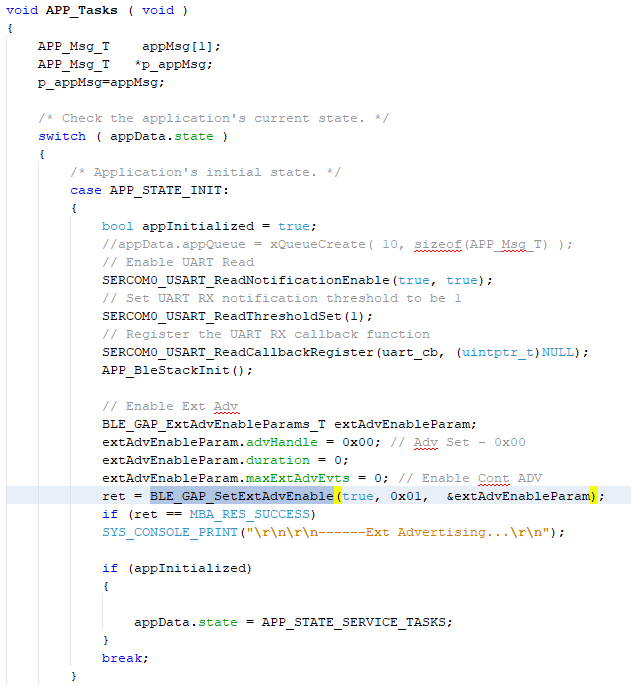
Connected & Disconnected Events
-
In app_ble_handler.c BLE_GAP_EVT_CONNECTED event will be generated when a BLE connection is completed
Connection Handler
-
Connection handle associated with the peer peripheral device needs to be saved for data exchange after a BLE connection
-
p_event->eventField.evtConnect.connHandle has this information
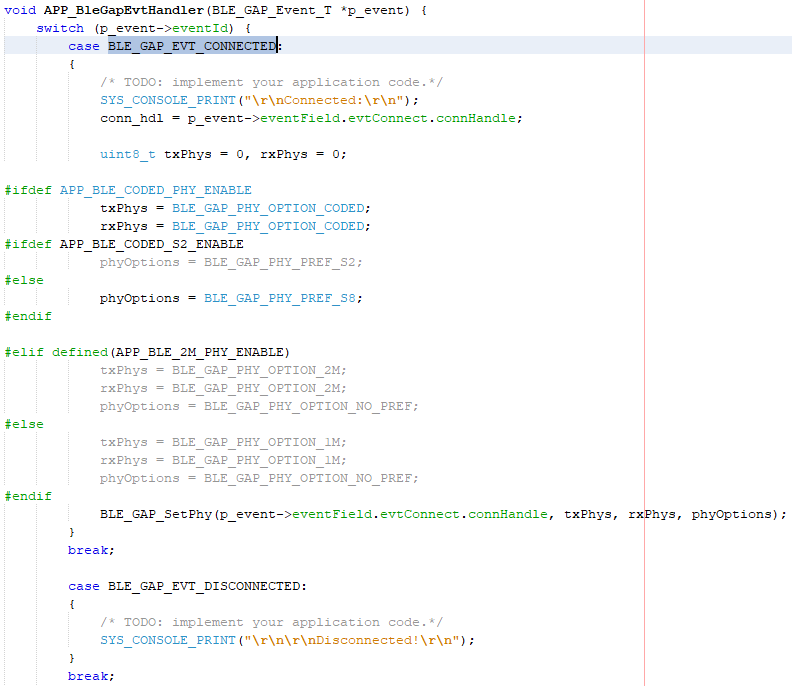
Transmit Data
-
Add "APP_MSG_UART_CB" to the generated APP_MsgId_T
Figure 4-47. . 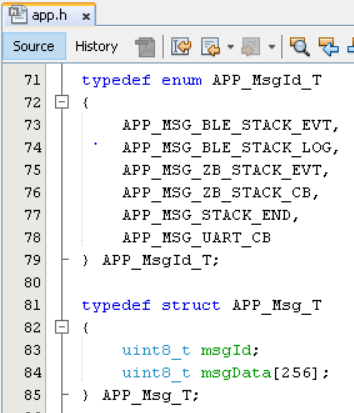
-
BLE_TRSPS_SendData(conn_hdl , 1, &data); is the API to be used for sending data towards the central device Note: The precompiled application example uses a UART callback to initiate the data transmission upon receiving a character on UART
Example Implementation for Transmitting the received data over UART using the BLE_TRSPS_SendData() API
uint16_t conn_hdl;// connection handle info captured @BLE_GAP_EVT_CONNECTED event
uint16_t ret;
uint8_t uart_data;
void uart_cb(SERCOM_USART_EVENT event, uintptr_t context)
{
APP_Msg_T appMsg;
// If RX data from UART reached threshold (previously set to 1)
if( event == SERCOM_USART_EVENT_READ_THRESHOLD_REACHED )
{
// Read 1 byte data from UART
SERCOM0_USART_Read(&uart_data, 1);
appMsg.msgId = APP_MSG_UART_CB;
OSAL_QUEUE_Send(&appData.appQueue, &appMsg, 0);
}
}
void APP_UartCBHandler()
{
// Send the data from UART to connected device through Transparent service
BLE_TRSPS_SendData(conn_hdl, 1, &uart_data);
}
// Register call back when data is available on UART for Peripheral Device to send
// Enable UART Read
SERCOM0_USART_ReadNotificationEnable(true, true);
// Set UART RX notification threshold to be 1
SERCOM0_USART_ReadThresholdSet(1);
// Register the UART RX callback function
SERCOM0_USART_ReadCallbackRegister(uart_cb, (uintptr_t)NULL);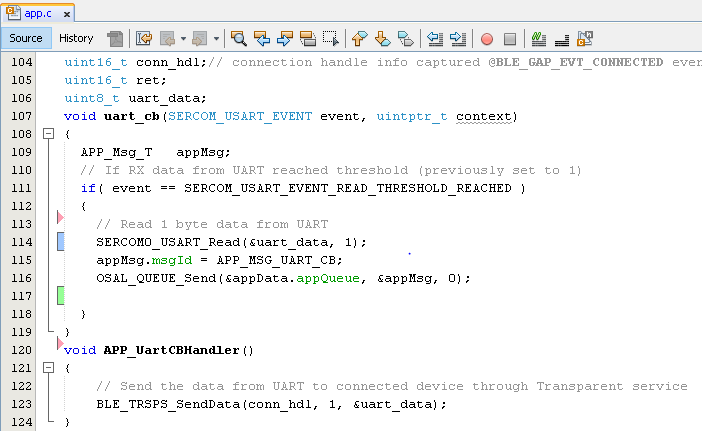
else if(p_appMsg->msgId==APP_MSG_BLE_STACK_LOG)
{
// Pass BLE LOG Event Message to User Application for handling
APP_BleStackLogHandler((BT_SYS_LogEvent_T *)p_appMsg->msgData);
}
else if(p_appMsg->msgId==APP_MSG_UART_CB)
{
// Pass BLE UART Data transmission target BLE UART Device handling
APP_UartCBHandler();
}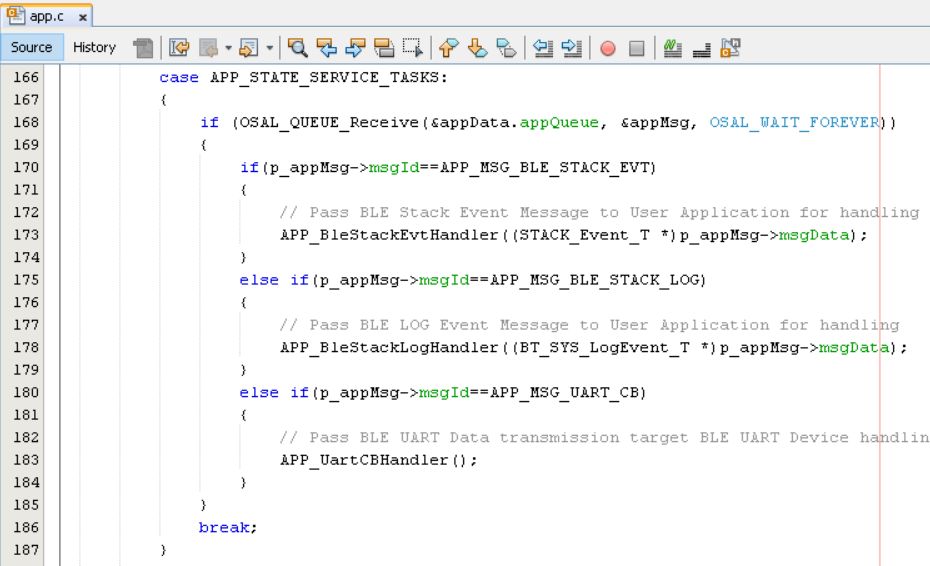
Receive Data
-
BLE_TRSPS_EVT_RECEIVE_DATA is the event generated when data is sent from central device
-
Users need to use the BLE_TRSPS_GetDataLength(p_event->eventField.onReceiveData.connHandle, &data_len; API to extract the length of application data received
-
BLE_TRSPS_GetData(p_event->eventField.onReceiveData.connHandle, data); API is used to retrieve the data
Example Implementation for printing the received data from central device over UART
/* TODO: implement your application code.*/
uint16_t data_len;
uint8_t *data;
// Retrieve received data length
BLE_TRSPS_GetDataLength(p_event->eventField.onReceiveData.connHandle, &data_len);
// Allocate memory according to data length
data = OSAL_Malloc(data_len);
if(data == NULL)
break;
// Retrieve received data
BLE_TRSPS_GetData(p_event->eventField.onReceiveData.connHandle, data);
// Output received data to UART
SERCOM0_USART_Write(data, data_len);
// Free memory
OSAL_Free(data);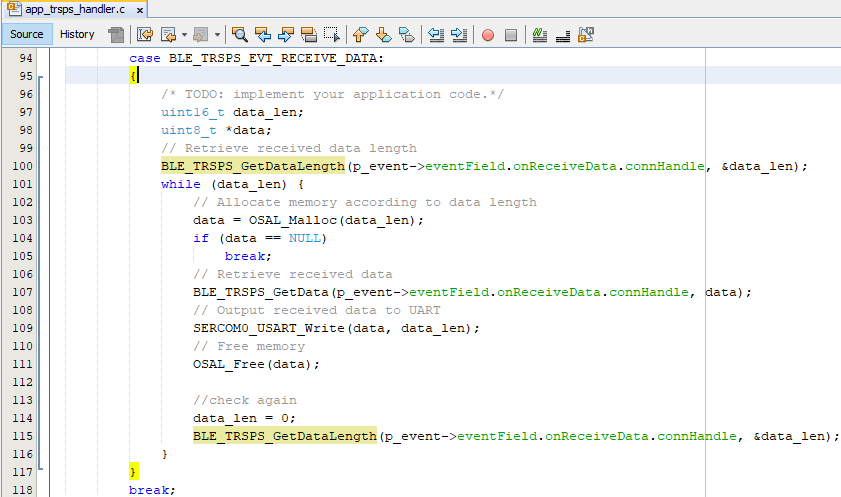
Users can exercise various other BLE functionalities by usingBLE Stack API
Where to go from here
-
4.2.1 BLE Sensor with Touch - BLE Sensor App utlizes the Transparent UART building block.
