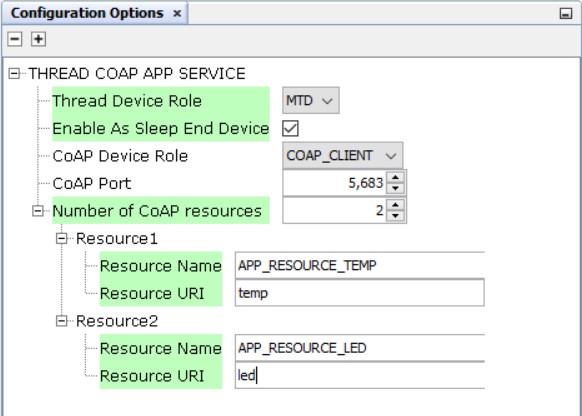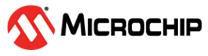10.2.1.2 Thread CoAP Component Configuration
The Thread CoAP MCC component configuration facilitates the user to choose the Thread Device Role (FTD/MTD) and the CoAP Device Role (Server/Client). The chosen device role through the CoAP MCC component will be reflected in the Thread stack configuration, subsequently updating the specific configurations related to the selected device role in the Thread Stack Configuration options. These options in Thread Stack Configuration options will be disabled once CoAP MCC component is selected. The default setting for the device role in the Thread CoAP Service is FTD.
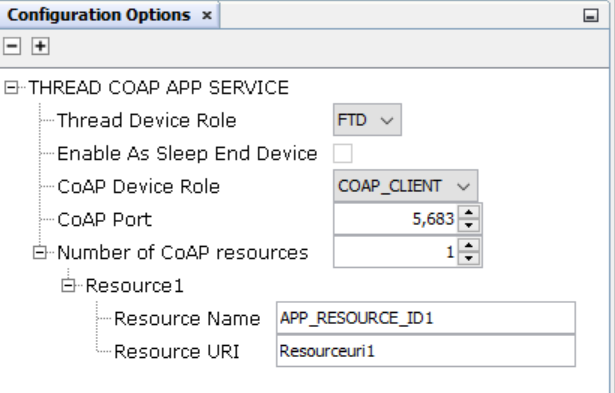
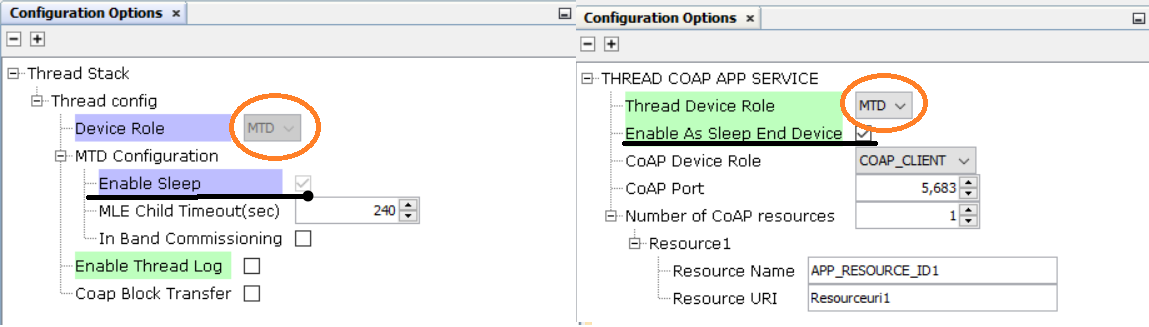
Configuration of CoAP on FTD
The sleep option is disabled for an FTD. The CoAP device role (i.e. Client/Server) can be can be configured here.
Configuring an FTD as a CoAP Server:
- Select the CoAP Device Role as COAP_SERVER.
- Default CoAP Port is set as 5,683. It can be changed as per user requirement.
- Number of CoAP resources can be increased to a maximum of 5.
- Resource Name and Resource URI can be edited and configured as shown below:

Configuring an FTD as a CoAP Client:
- Select the CoAP Device Role as COAP_CLIENT.
- Default CoAP Port is set as 5,683. It can be changed as per user requirement.
- Number of CoAP resources can be increased to a maximum of 5.
- Resource Name and Resource URI can be edited and configured as shown below:
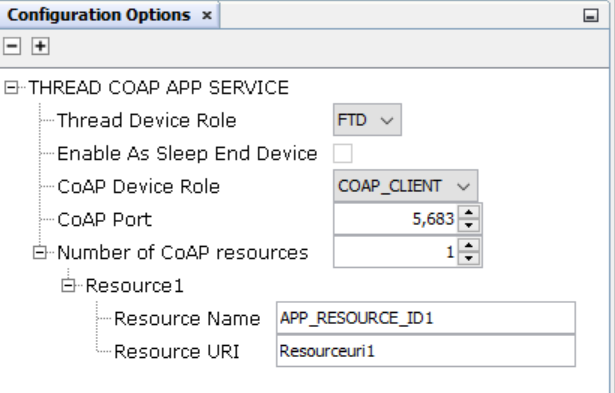
CoAP Confuration on MTD
Configuring an MTD as a CoAP Server:
- Select the CoAP Device Role as COAP_SERVER.
- Sleep can be enabled by checking the Enable As Sleep End Device option as per requirement. If checked, the user will be prompted to add the RTC MCC Component.
- Default CoAP Port is set as 5,683. It can be changed as per user requirement.
- Number of CoAP resources can be increased to a maximum of 5.
- Resource Name and Resource URI can be edited and configured as shown below:
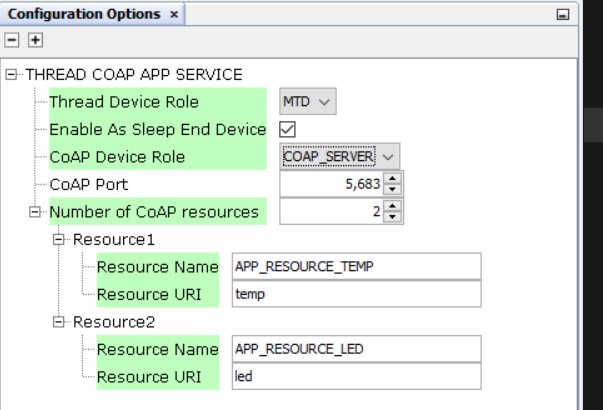
- Select the CoAP Device Role as COAP_CLIENT.
- Sleep can be enabled by checking the Enable As Sleep End Device option as per requirement. If checked, the user will be prompted to add the RTC MCC Component.
- Default CoAP Port is set as 5,683. It can be changed as per user requirement.
- Number of CoAP resources can be increased to a maximum of 5.
- Resource Name and Resource URI can be edited and configured as shown below: