3.1.2.2 BLE Legacy Advertisements
Getting Started with Peripheral Building Blocks
FreeRTOS BLE Stack and App Initialize –> BLE Legacy Advertisements
Introduction
This document will help users enable BLE Advertisements on the WBZ451 Curiosity board using the MPLAB Code Configurator (MCC). In this basic application example, the advertisement interval will be set to 1 sec.
Users of this document can choose to just run the precompiled Application Example hex file on the WBZ451 Curiosity board and experience the demo or can go through the steps involved in developing this application from scratch.
These examples build on top of one another. We strongly recommend that you follow the examples in order, to learn the basic concepts first before progressing to the more advanced topics.
Recommended Reads
Hardware Required
| Tool | Qty |
|---|---|
| WBZ451 Curiosity Board | 1 |
| Micro USB cable | 1 |
| Android/iOS Smartphone | 1 |
Optional Power Debugger/Multimeter/Oscilloscope to measure power
SDK Setup
Getting Started with Software DevelopmentSoftware
Tera TermSmartphone App
Light Blue iOS/Android app available in stores
Programming the Precompiled Hex File or Application Example
Programming the .hex File using MPLAB X IPE
- Import and program the
Precompiled Hex file:
<Harmony Content Path>\wireless_apps_pic32cxbz2_wbz45\apps\ble\building_blocks\peripheral\legacy_adv\hex\legacy_adv.X.production.signed.hex - For more details on the steps, go
to Programming a DeviceNote: Ensure to choose the correct Device and Tool information
Programming the Application using MPLAB X IDE
-
Follow the steps mentioned in Running a Precompiled Example
- Open and program the Application:
<Harmony Content Path>\wireless_apps_pic32cxbz2_wbz45\apps\ble\building_blocks\peripheral\legacy_adv\firmware\legacy_adv.XFor more details on how to find the Harmony Content Path, refer to Installing MCC Plugin
Demo Description
This application example enables transmitting non-connectable, undirected BLE Advertisements. On reset, "Advertising" will appear on a terminal emulator like TeraTerm, denoting the start of advertisements.
Testing
- Using a micro USB cable, connect the Debug USB on the Curiosity board to a PC
- Program the precompiled hex file or application example as mentioned
- Open Tera Term and set the “Serial Port” to USB Serial Device and “Speed” to
115200
For more details on how to set the “Serial Port” and “Speed”, refer to COM Port Setup
- Press the Reset Button on the Curiosity board and console should output this
- Open the LightBlue app on your smartphone to scan for advertisements. A
device with the name "Microchip" will appear.
- Users using a wireshark sniffer can examine the complete Application Payload
sent
Figure 3-70. Wireshark 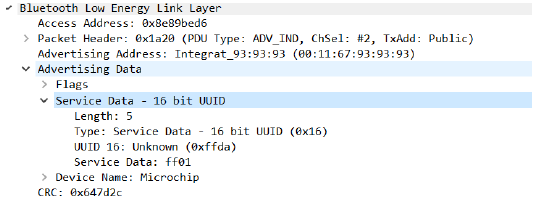
Current Consumption Measurement
Current measured in sleep mode as per the wireless_ble v1.1.0 and wireless_pic32cxbz_wbz v1.2.0 in the A2 version of the WBZ451 module is around 457 uA.
Developing this Application from scratch using MPLAB Code Configurator
- Create a new MCC Harmony Project.
- To setup the basic components and
configuration required to develop this application, import component
configuration:
<Harmony Content Path>\wireless_apps_pic32cxbz2_wbz45\apps\ble\building_blocks\peripheral\legacy_adv\firmware\legacy_adv.X\legacy_adv.mc3.For more details, refer to Import existing App Example Configuration
- To accept dependencies or satisfiers, select "Yes"
- Verify if the project graph window has all the expected configuration. as illustrated in the following figure
Verify Advertisement Configuration
Generate Code
For more details on code generation, refer to MPLAB Code Configurator (MCC) Code Generation
Files and Routines Automatically Generated by the MCC
After generating the program source from the MCC interface by clicking Generate Code, the BLE configuration source and header files can then be found in the following project directories
The OSAL, RF System and BLE System initialization routine executed during program initialization can be found in the project file. This initialization routine is automatically generated by the MCC.
initialization.cThe BLE stack initialization routine executed during Application Initialization can be found in project files. This initialization routine is automatically generated by the MCC. This call initializes and configures the GAP, GATT, SMP, L2CAP and BLE middleware layers.
app_ble.cAutogenerated, advertisement data format
| Source Files | Usage |
|---|---|
app.c | Application State machine, includes calls for Initialization of all BLE stack (GAP,GATT, SMP, L2CAP) related component configurations |
app_ble.c | Source Code for the BLE stack related component configurations,
code related to function calls from app.c |
app_ble_handler.c | All GAP, GATT, SMP and L2CAP Event handlers |
app.c is autogenerated and has a state machine-based application
code sample. Users can use this template to develop their own application.Header Files
ble_gap.hcontains BLE GAP functions and is automatically included inapp.c
Function Calls
- MCC generates and adds the code to initialize the BLE Stack GAP, GATT, SMP and L2CAP in APP_BleStackInit()
- APP_BleStackInit() is the API that will be called inside the Applications
Initial State APP_STATE_INIT in
app.c
User Application Development
Include
- User Action is required
definitions.hmust be included in all the files where UART will be used to print debug information
definitions.h is not specific to just UART but instead must be
included in all the application source files where any peripheral functionality will
be exercisedSet Public Device Address in app_ble.c
- BLE_GAP_SetDeviceAddr(&devAddr);
BLE_GAP_Addr_T devAddr;
devAddr.addrType = BLE_GAP_ADDR_TYPE_PUBLIC;
devAddr.addr[0] = 0xA1;
devAddr.addr[1] = 0xA2;
devAddr.addr[2] = 0xA3;
devAddr.addr[3] = 0xA4;
devAddr.addr[4] = 0xA5;
devAddr.addr[5] = 0xA6;
// Configure device address
BLE_GAP_SetDeviceAddr(&devAddr);app_ble.cStart Advertisement in app.c
- BLE_GAP_SetAdvEnable(0x01, 0x00);
APP_STATE_INIT in app.capp.c