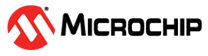13.2.1 Viewing Activity Status in the Event Log
The Event Log lists activity occurring in your storage space, with the most recent event listed at the top. Status is indicated by icons (see 13.2.1.1 What Do the Event Status Icons Mean?) in the left-hand column, as shown in the figure below.
You can view events as they occur in the bottom panel of the maxView Storage Manager main window. The main window displays the last 100 events in your storage space. To view more events, filtered by device (a controller, for example), open the Event tab on the Storage Dashboard (see 13.2.3 Viewing Component Status in the Storage Dashboard).
Single-click any event to open the Event Log Detail window to see more information in an easier-to-read format. Use the up and down arrows to view previous or following events.
To make it easier to find a specific event, click on the column heads to sort the events. For example, sorting the events by Severity can help you find specific Error- or Warning-level events quickly.