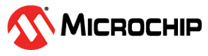12.10.10 Changing UEFI Health Reporting Mode Setting
UEFI Health Reporting Mode allows the users to change whether to report UEFI driver health error messages on boot screen and halt the boot process or not. The UEFI Health Reporting Mode can be either “Enabled” or “Disabled”.
The default mode is Enabled, which reports all the UEFI driver health error messages on the boot screen and halts the boot process.
The Disabled mode does not report any UEFI driver health error messages on the boot screen and continues the booting regardless of the errors.
- In the Enterprise View, select a controller.
- On the ribbon, in the Controller group, click Set Properties.
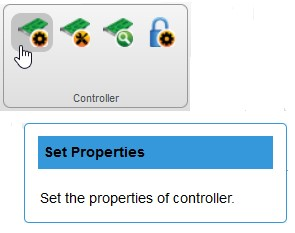
The General tab on the Set Properties window opens.
- Select the UEFI Health
Reporting Mode setting from the drop-down list, as needed.
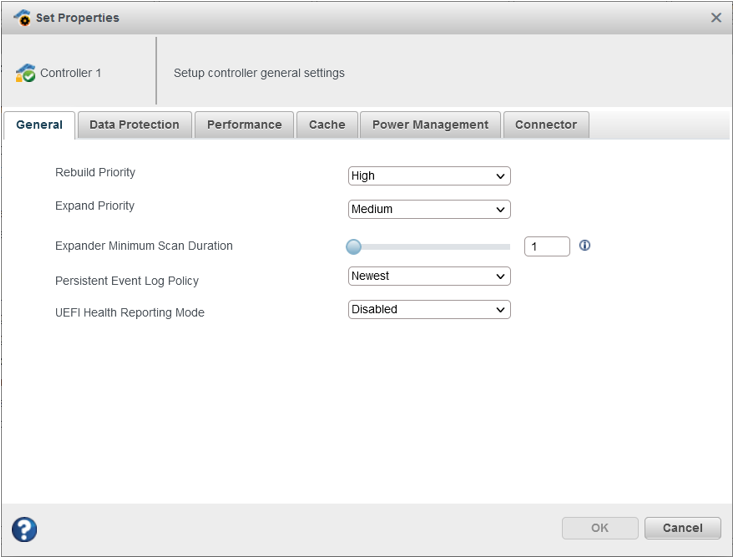
- Enabled - Reports all the UEFI driver health error messages on the boot screen and halts the boot process.
- Disabled - UEFI driver health error messages will not be reported on the boot screen and the booting will be continued regardless of the errors.
- Click OK.
The value of UEFI Health Reporting Mode gets displayed in the Properties tab of the controller.