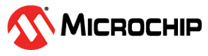12.10.7 Changing the Expander Minimum Scan Duration Settings
Whenever the Expander Scan Duration value is changed, it will take affect on the next power cycle. The controller waits for the specified duration and then scans/discovers the drive attached to the expander.
To change the expander minimum scan duration settings:
- In the Enterprise View, select a controller.
-
On the ribbon, in the Controller group, click Set
Properties.
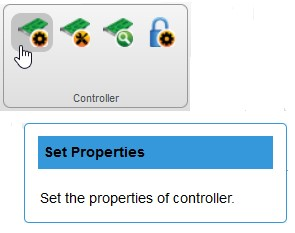 The General tab on the Set Properties window opens.
The General tab on the Set Properties window opens. -
To specify the waiting time for the controller, slide through the
bar next to the Expander Minimum Scan Duration
field.When the Expander Minimum Scan Duration setting is changed, the power cycle warning is displayed.
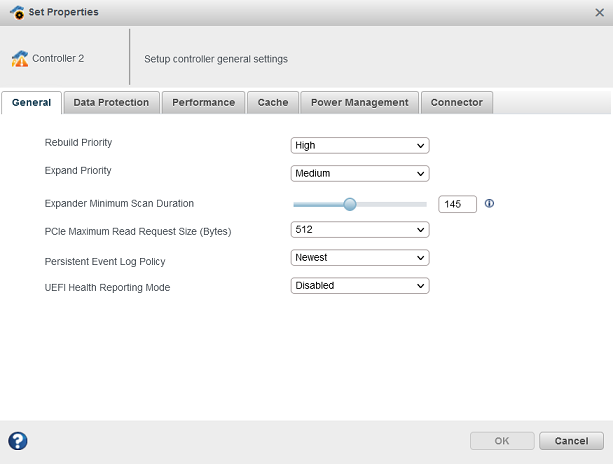
-
Click OK.
The value of Expander Scan Duration gets displayed in the Properties tab of the controller.