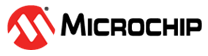4.2.1 Installing a Node-Locked License
(Ask a Question)The following steps describe how to install a node-locked license.
Attention: For UNIX and Linux installations, skip this step and go directly to the Installing a Floating License section.
- Create a folder named FlexLM in a root directory (for example,
c:\FlexLM), and then save theLicense.datfile in the created folder.Attention: The license file will be attached to the automatically generated email. Alternatively, you can download the license file from the License page at www.microchipdirect.com/fpga-software-products. -
Open the Start menu, search for Environment
Variables.
The Environment Variables dialog appears.
-
In the dialog, under User Variables, perform the appropriate
step:
If
LM_LICENSE_FILEappears in the dialog:- Select the variable, and then select Edit.
-
Append
<drive directory>\folder\License.datto the existing value, separating them with a semicolon. - Select OK to save your edits and exit the dialog.
If
LM_LICENSE_FILEdoes not appear in the dialog:- Select New.
-
Set the Variable Name to
LM_LICENSE_FILE. -
Set the Variable Value to
<drive directory>\Folder\License.dat. - Select OK to save your edits and exit the dialog.
- Start Libero SoC Design Suite and verify its correct operation.Attention: In the unlikely event you encounter an issue, create a Microchip Support Case.
The installation process is complete. You can start using the installed Libero SoC Design Suite tools.