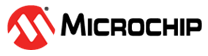8.1.4.5 Canvas Window
(Ask a Question)The Canvas Window displays the:
- RTL view
- Hierarchical Post-Synthesis view
- Flat Post-Compile view
- Flat Post-Compile Cone view
- Cones view
- Opened HDL files (not available in the Flat Post-Compile view)
- Start Page—when no netlist views are opened
When a view is opened, a view tab is added across the top of the Canvas
window for ease of switching between views.
Important: To get a larger display area for the
Canvas view, hide the Design Tree Window () and hide the Log window () Hiding the Log window and the Design
Tree window leaves more display area for the
Canvas window. Alternatively, press
CTRL+W to maximize the work area.
Icons in the Canvas window allow you to:
- Traverse vertically up (Pop) or down (Push) the design hierarchy
- Navigate horizontally across different pages of the design view
- Zoom in/out of the design view
- Trace critical nets to the driver/load
- Create logical cones for debugging
- Control the color display the design objects