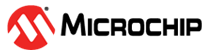6.1 DFU Hardware Setup of the BM78 Module
This chapter describes the DFU hardware setup of the BM78 module. The following are the steps involved in the DFU of the BM78 module:
- To power the SAMG55 XPRO board, connect the EDEBUG USB of the SAMG55 XPRO board to the PC.
- Open the Tera Term tool on the PC.
- Connect the pin13 UART_RX on EXT1 of the SAMG55 XPRO board to pin9 BT_UART_TX on J1 of the BM78-PICtail™ board; see the following table.
- Connect the pin 14 UART_TX on EXT1 of SAMG55 XPRO board to the pin 11 BT_UART_RX on J1 of the BM78-PICtail™ board; see the following table.
- To power the BM78-PICtail™ board, connect the pin 4 3v3 on J100 of the SAMG55 XPRO board to the pin 26 EXT_3v3 on J1 of the BM78-PICtail™ board; see Table 6-2.
- Connect the pin2 GND on J100 of the SAMG55 XPRO board to the pin 28 GND on J1 of the BM78-PICtail™ board; see Table 6-2.
- The BM78-PICtail™ board controls the P2_0, P2_4, EAN and RESET pin and to ease the connection setup P2_0, P2_4, EAN and RESET pin are not connected to the SAMG55 XPRO board.
- Use the SW4 switch to set the BM78-PICtail™ board in write Flash mode with
all pins set to ON, then, perform a hardware reset by pressing the SW3 Reset
button.Note: The blue D1 LED starts blinking on the BM78-PICtail™ board indicating the BM78-PICtail™ board is set to write Flash mode.
Figure 6-1. DFU Hardware Setup of the BM78 Module
|
SAMG55 XPRO Board Pins |
BM78-PICtail™ Board Pins | |
|---|---|---|
|
UART Connection |
Pin13 – UART_RX |
Pin9 – BT_UART_TX |
|
Pin14 – UART_TX |
Pin11 – BT_UART_RX |
|
SAMG55 XPRO Board Pins |
BM78-PICtail™ Board Pins | |
|---|---|---|
|
Power Connection |
Pin4 – 3v3 |
Pin26 – EXT_3v3 |
|
Pin2 – GND |
Pin28 – GND |