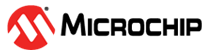1.33 SPI Slave Read Write
This example application demonstrates how to use the SPI peripheral in Slave mode.
Description
This example uses the SPI peripheral library in Slave mode and allows reading and writing data from/to its internal buffer by a SPI Master.
The SPI Master writes data by sending a write command followed by two bytes of memory address followed by the data to be written.
< WR_CMD > < ADDR_MSB > < ADDR_LSB > < DATA0 > … < DATA n >
The SPI Slave asserts the Busy line to indicate to the SPI Master that it is busy. Once ready, the SPI Slave de-asserts the Busy line. Once the SPI Slave is ready, the SPI Master reads the data by sending read command followed by two bytes of memory address and the number of bytes to read.
< RD_CMD > < ADDR_MSB > < ADDR_LSB > < NUM_BYTES >
The SPI Slave responds by sending the data at the requested memory address. The SPI Master compares the sent data with the received data and repeats the test if it matches.
Downloading and Building the Application
To clone or download this application from Github, go to the main page of this repository and then click Clone button to clone this repository or download as zip file. This content can also be downloaded using content manager by following these instructions.
Path of the application within the repository is apps/spi/slave/spi_write_read/firmware.
To build the application, refer to the following table and open the project using its IDE.
| Project Name | Description |
|---|---|
| sam_a5d29_curiosity.X | MPLABX project for SAMA5D29 Curiosity Development Board Kit |
Setting Up AT91Bootstrap Loader
To load the application binary onto the target device, we need to use at91bootstrap loader. Refer to the at91bootstrap loader documentation for details on how to configure, build and run bootstrap loader project and use it to bootstrap the application binaries.
Setting Up the Hardware
The following table shows the target hardware for the application projects.
| Project Name | Description |
|---|---|
| sam_a5d29_curiosity.X | SAMA5D29 Curiosity Development Board Kit |
Setting Up SAMA5D29 Curiosity Development Board
- To run this demo two SAMA5D29 Curiosity Development Board Kit are required. One will be programmed as SPI Master and other will be programmed as SPI Slave.
- Connect Pin 3, 4, 5, 6 on
mikroBUS1 of SPI slave to Pin 3, 4, 5, 6 on mikroBUS1 of SPI master
- Pin 3 - SPI Chip Select
- Pin 6 - MOSI
- Pin 5 - MISO
- Pin 4 - SCK
- Connect Pin 1 on mikroBUS1 of SPI slave to Pin 1 on mikroBUS1 of SPI master. Pin 1 is configured as GPIO and serves as the slave busy pin.
- Connect the Debug USB port on the board to the computer using a Type-C USB cable
Running the Application
- Build the SPI Master application using its IDE. Path of the SPI Master application within the repository is apps/spi/master/spi_write_read_test_app/firmware
- Build the SPI Slave application using its IDE.
- On the SPI Master board, press switch to start reading and writing data
- LED on SPI Master board indicates
the success or failure:
- LED is turned ON when the data read from the SPI Slave matches with the data written
- LED is turned OFF when the data read from the SPI Slave does not match with the data written
| Board | Switch Name | LED Name |
|---|---|---|
| SAMA5D29 Curiosity Development Board | USER | RGB_LED (Green) |